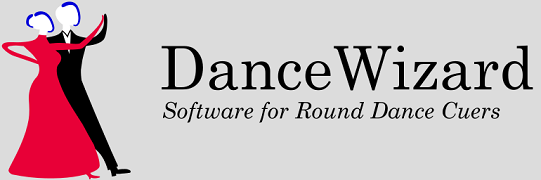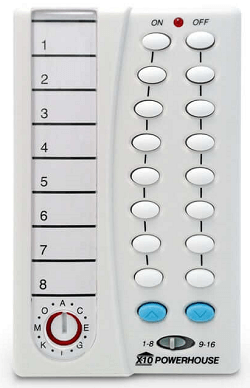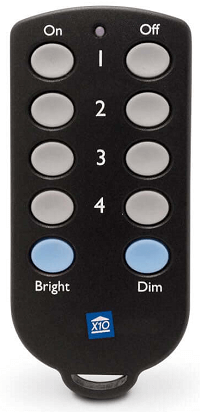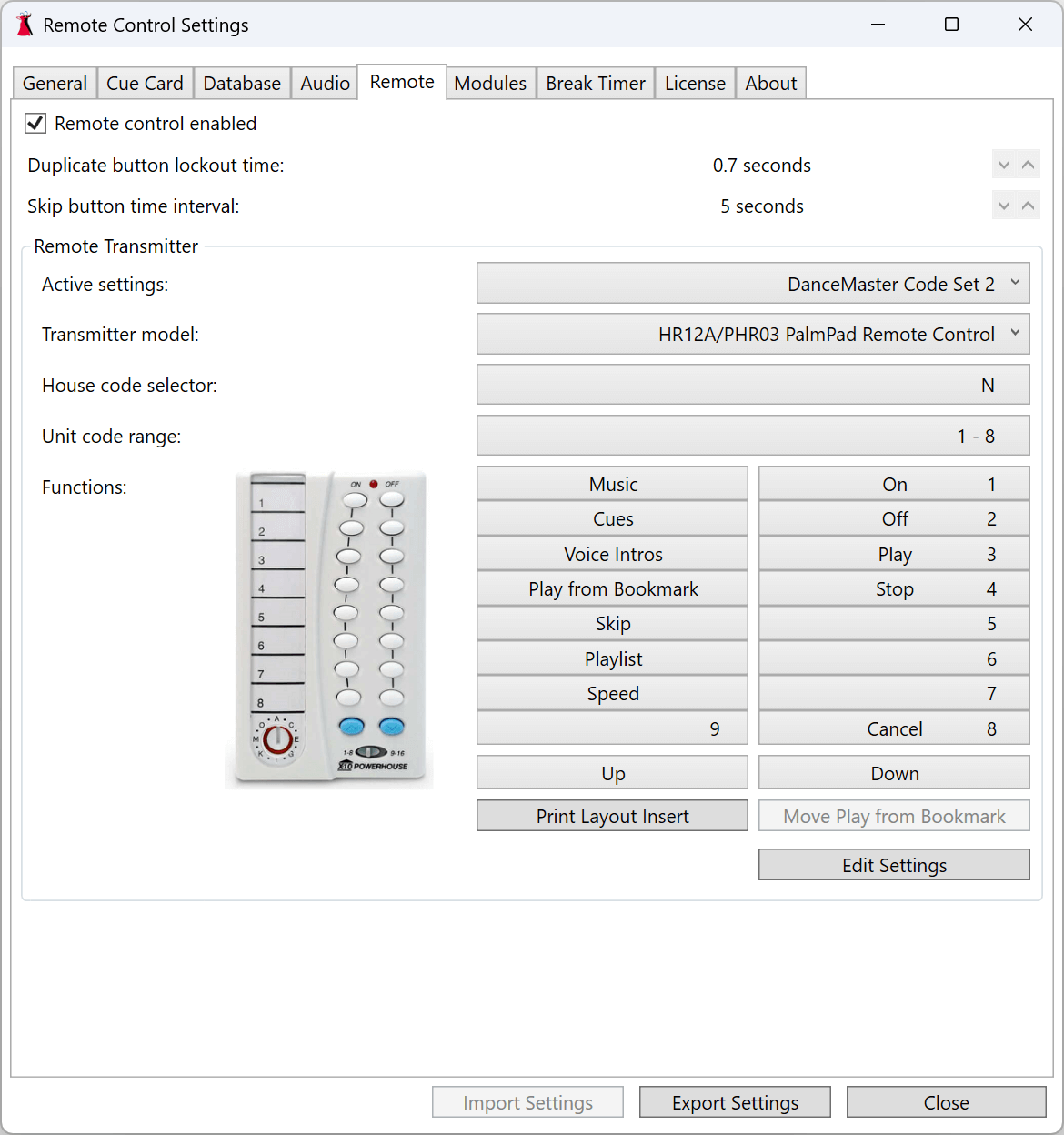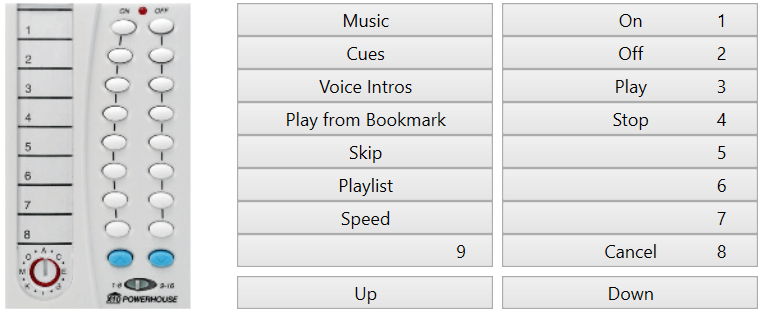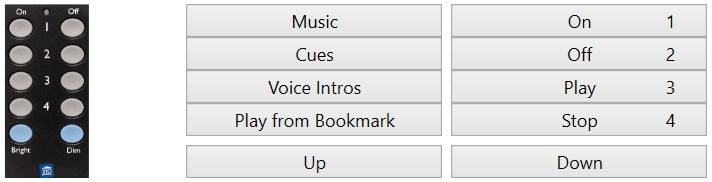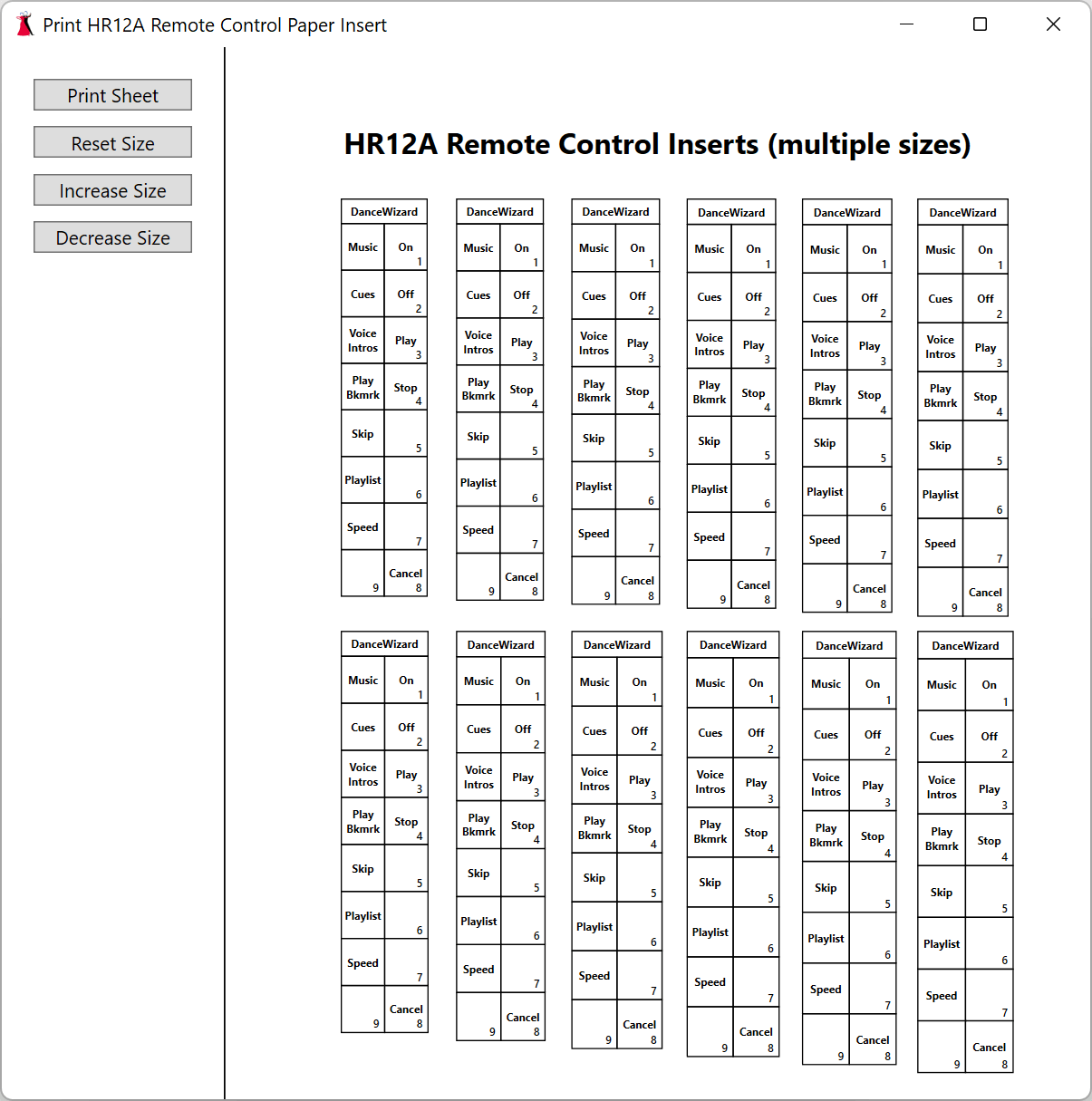Sections
Overview
CM19A USB Transceiver
HR12A and PHR03 Remotes
KR22A Remote
Installing X10 Software
Remote Control Configuration
Remote Control Command Sequences
Overview
Remote control allows a dance teacher to control the DanceWizard play window from the dance floor while teaching. Many playout functions are available including starting from any bookmark that is set in the dance. Playout speed and volume can also be controlled remotely, and the ability to skip forward or backward in the dance is available.
Remote control uses X10 remote control devices (https://x10.com) and ActiveHome software originally created for home automation.
Setting this up requires an X10 USB PC Transceiver (the CM19A) which plugs into a USB port on your laptop, and an X10 handheld transmitter (either the pocket sized HR12A or credit card sized KR22A). These devices can be purchased either through the X10 website (https://x10.com) or from Amazon and other vendors.
In addition to the devices you need additional ActiveHome software installed on your laptop.
CM19A USB Transceiver
The CM19A transceiver plugs into your laptop and is used to receive the remote commands from X10 transmitters.
The CM19A product manual can be downloaded from here.
HR12A and PHR03 Remotes
The HR12A and PHR03 pocket sized remotes have a full set of buttons that provide access to all DanceWizard remote control commands. Changing the configuration of the transmitter is easily accomplished with the dial (A to P) and switch (1-8 or 9-16) located near the bottom of the control.
The primary difference between the HR12A and PHR03 remotes appears to be the responsiveness of the button presses. Other than that they appear identical.
The HR12A product manual can be downloaded from here.
The PHR03 product manual can be downloaded from here.
KR22A Remote
The KR22A credit card sized remote has a limited set of buttons that provides access to a limited set of DanceWizard remote control commands. Changing the configuration of the transmitter is accomplished through various button presses. Refer to the product manual for details.
The KR22A product manual can be downloaded from here.
Installing X10 Software
DanceWizard will prompt you about installing ActiveHome software during the DanceWizard initial configuration.
The ActiveHome X10 software can be downloaded from here. The software installation package can be downloaded from here.
Remote Control Configuration
X10 remote devices operate using a combination of house codes and unit codes. Before using an X10 remote control you need to configure both the remote control and DanceWizard to agree on the set of codes used by the transmitter.
There are a total of 16 house codes and 16 unit codes. The HR12A transmitter has a dial for setting house code (going from A to P) and a switch for setting unit codes (either 1-8 or 9-16), whereas the KR12A has a more complicated way of setting house and unit codes (refer to the KR12A product manual for information). For the KR12A only set the unit codes to be 1-4 or 9-12. Other settings cause unpredictable remote behavior.
Configuring the DanceWizard remote control settings is done from the Settings > Remote Control window.
Remote control enabled
If this is set then DanceWizard will respond to remote control commands from the configured transmitter, otherwise remote control commands are ignored. By default remote control processing is disabled.
Duplicate button lockout time
The transmitters occasionally send multiple copies of each command when the remote control button is pressed. This setting controls how much time after a button is pressed that DanceWizard will wait before allowing that button to be pressed again (the Play button is also the Pause button when a dance is playing, and it would be undesirable for a second command sent from the remote to pause the music as soon as it’s started). If the same command arrives from the remote in less than this time it will be ignored. The default value is 0.5 seconds.Skip button time interval
This setting allows the amount of time the skip forward/backward commands jump in the music.
Remote Transmitter
This section allows for the particular configuration of the remote transmitter to be set so that it is recognized by DanceWizard. A printed insert for the HR12A transmitter can be created from the Print Layout Insert button.
Active settings
DanceWizard supports three DanceMaster compatible remote control settings: DanceMaster Code Set 1, DanceMaster Code Set 2, and DanceMaster Code Set 3. These code sets can remember three different house and unit code combinations.Your remote control configuration can be easily switched between these code sets (useful to avoid conflicts at an event where other cuers are using remote control) by clicking on the setting.
Transmitter model
Changing the model between HR12A and KR22A shows the actions that are assigned to each of the different buttons on these remotes.House code selector
The house code selector can be changed after pressing the Edit Settings button located under the displayed button bindings. This should be set to match the configuration of your remote transmitter.Unit code range
The unit code range can be changed after pressing the Edit Settings button located under the displayed button bindings. This should be set to match the configuration of your remote transmitter.Functions
This section shows a picture of the remote alongside a diagram showing the actions that are assigned to each of the buttons on the remote.Numbers on some of the buttons (1 through 9) refer to bookmarks and are used in combination with the Play from Bookmark button.
HR12A Button Layout
KR22A Button Layout
Print Layout Insert
Clicking the Print Layout Insert button opens a window where you can print out an insert that identifies the actions assigned to each of the HR12A buttons. There are multiple sizes on the page that allow for your printer printing at slightly different sizes. The strip can be cut out from the page and inserted under the plastic window on the remote.
Move Play from Bookmark
This button switches the location of the Play from Bookmark remote button to match an older DanceMaster layout.Edit settings
Clicking this button allows changes to be made to an existing transmitter configuration.
Remote Control Command Sequences
The following table lists the remote control button sequences that can be used in the Play window. Some command sequences are two buttons. The “>” character separates the two buttons to be pressed in order.
Button Sequence Action Performed Play Start playing dance if stopped or paused; pause dance if currently playing Stop Stop playing dance Music > On Unmute music if currently muted Music > Off Mute music if currently unmuted Music > Up Increase music volume by 5%; The Up key can be repeated Music > Down Decrease music volume by 5%; the Down key can be repeated Cues > On Unmute voice cues if currently muted Cues > Off Mute voice cues if currently unmuted Cues > Up Increase voice cues volume by 5%; The Up key can be repeated Cues > Down Decrease voice cues volume by 5%; the Down key can be repeated Voice Intros > On Turn on voice introduction for dance (if present) Voice Intros > Off Turn off voice introduction for dance (if present) Play from Bookmark > B1 Start play from bookmark 1 (B1 is button #1 on right side of control) Play from Bookmark > B2 Start play from bookmark 2 (B2 is button #2 on right side of control) Play from Bookmark > B3 Start play from bookmark 3 (B3 is button #3 on right side of control) Play from Bookmark > B4 Start play from bookmark 4 (B4 is button #4 on right side of control) Play from Bookmark > B5 Start play from bookmark 5 (B5 is button #5 on right side of control) Play from Bookmark > B6 Start play from bookmark 6 (B6 is button #6 on right side of control) Play from Bookmark > B7 Start play from bookmark 7 (B7 is button #7 on right side of control) Play from Bookmark > B8 Start play from bookmark 8 (B8 is button #8 on right side of control) Play from Bookmark > A8 Start play from bookmark 9 (A8 is button #8 on left side of control) Play from Bookmark >
Play from BookmarkStart play from previous bookmark Skip > Up Skip forward in the dance by the skip interval (default is 5 seconds) Skip > Down Skip backward in the dance by the skip interval (default is 5 seconds) Speed > Up Increase play speed by 0.1 RPM; the Up key can be repeated Speed > Down Decrease play speed by 0.1 RPM; the Down key can be repeated Playlist > Up Go to previous dance in the playlist Playlist > Down Go to next dance in the playlist Up Increase overall volume by 5%; the Up key can be repeated Down Decrease overall volume by 5%; the Down key can be repeated