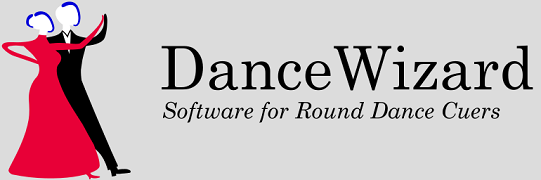DanceWizard is available in two editions: a basic edition, and a standard edition.
The basic edition allows you to create, edit, and play dances, manage playlists, import and export dance modules, and includes a built-in bug reporting system.
The standard edition adds karaoke cue highlighting, remote control, a portable version of DanceWizard, a dance video player and several other features.
After DanceWizard is first installed it provides complete access to all features in the standard edition for the first 180 days. A basic or standard license must be activated before this 180 trial period expires to continue using the program.
Information about purchasing a DanceWizard license can be found at Purchasing a License.
The table below lists the features that are available in each edition.
Feature Basic Edition
$75 USDStandard Edition
$200 USDDance Selection Window
- The selection list can be sorted by clicking on a column header
- Columns can be moved by clicking and dragging the header
- Additional dance columns can be added or removed
- Selected dance history is displayed
- The selection list can be filtered by:
- Phase, rhythm, category, or flags (classic, hall of fame, etc.)
- Part of a dance's or choreographer's name
- Part of a figure's name that's listed as a plus or notable figure
✓ ✓ Additional Database Fields
- New dance fields for artist, song title, release date, standardized cue sheet, videos, hall of fame, golden classic, date added, date last modified, and music play time
- New rhythm fields for beats per measure and beats per minute range
- New venue field for contact email address
- A database updated with these fields is compatible with and can still be used by DanceMaster
✓ ✓ Drag and Drop Playlist Editing
- Dances can be dragged from the dance selection or history windows into the playlist
- Dances within a playlist can be dragged to change their order
✓ ✓ Dance Editing
- If you name your music, cue card, and cue sheet files consistently then setting one will automatically set the others
- Multiple dances can be selected for edit
- Cue sheet displayed so information about dance is available
✓ ✓ Dance Module Import and Export
- Dances can be exported to a dancemodule compatible with DanceMaster
- Dance modules created by DanceMaster can be imported
- A DanceWizard dance module imported into DanceMaster will not have any of the additional dance information
- A DanceWizard dance module imported into DanceWizard will have all of the additional dance information
✓ ✓ Video Player
- One or more videos can be added to a dance
- Videos can be played within the Play window
- Video can be paused, skipped within, zoomed in or out, and have speed and volume changed
✓ ✓ Bug Reporting
- Reporting a bug (or suggestion) can be done within DanceWizard
- DanceWizard can email bug reports to bugs@dancewizard.net if you are online
✓ ✓ Cue Card Timing and Karaoke
- You can create timing for a dance's cues that the cue card will track and highlight while the dance plays
- Auto cue timing can complete the timing of a strict tempo dance after manually timing an initial part of the dance
✓ Portable DanceWizard
- Create a USB drive holding DanceWizard and your dances
- Carry the drive with you as backup in case your laptop is damaged
- Play dances on a laptop that doesn't have DanceWizard installed
✓ Remote Control
- You can use a CM19A RF X10 receiver with HR12A, PHR03 or KR22A transmitters to operate the play window
✓ Advanced Dance Module Import and Export
- Multiple dance modules can be selected for import
- Dances selected for import that would modify existing dances can be examined to see the changes before import
- Dances being imported can be edited to make changes prior to importing the dance
- Dances being imported can be played prior to importing the dance
- Multiple dances can be exported to individual dance modules or to a single combined dance module
✓ Advanced Fixes Needed
- While playing a dance you can click the Fix button to remember where in the dance the fix is needed
- You can capture multiple locations within a dance for needed fixes
- Clicking the timestamp of a needed fix in the play window positions the cue card to the location where you pressed the fix button
✓