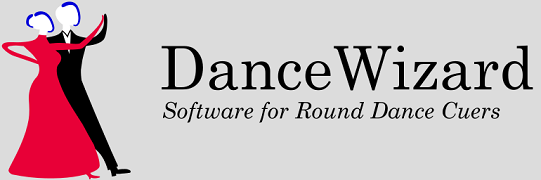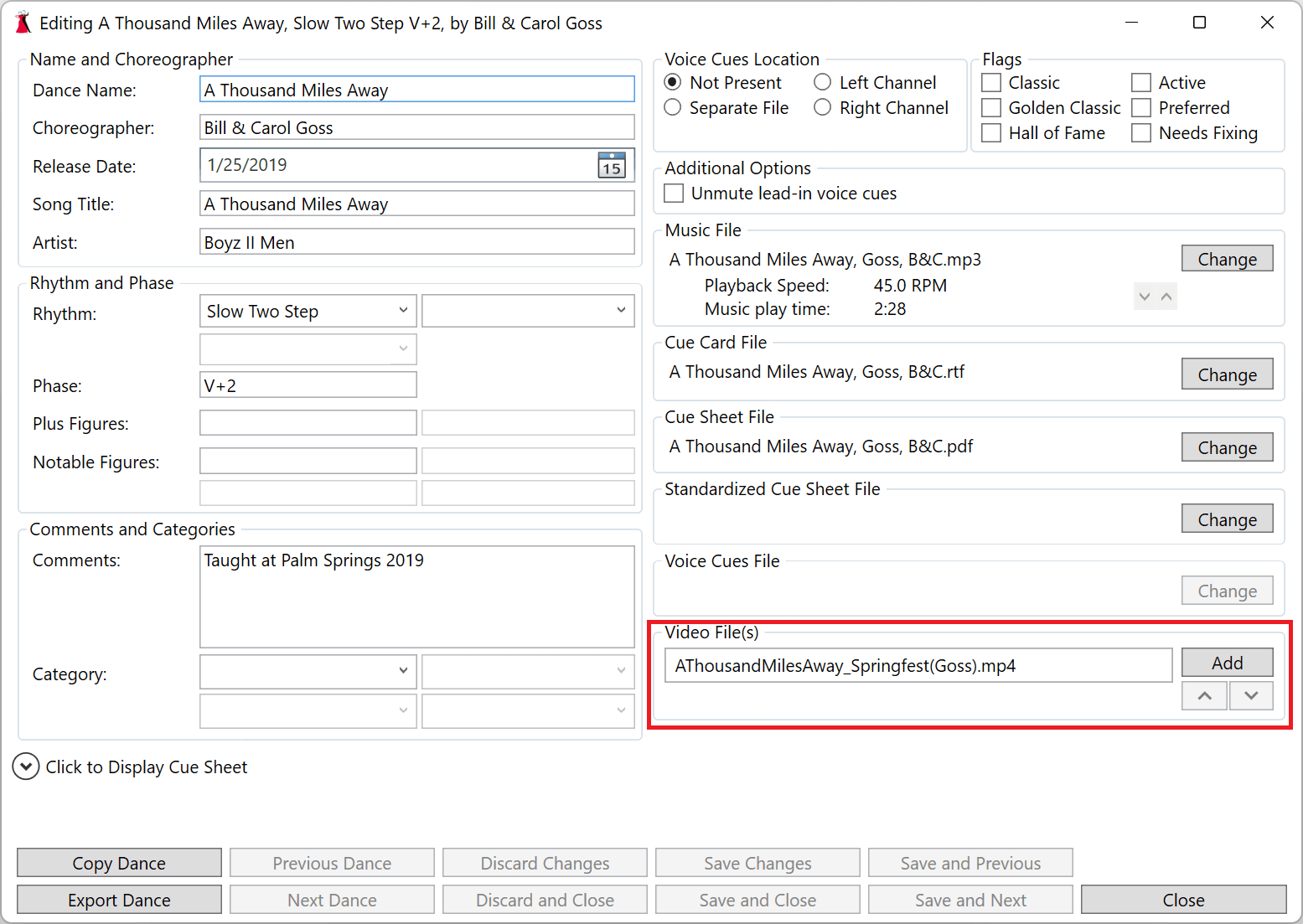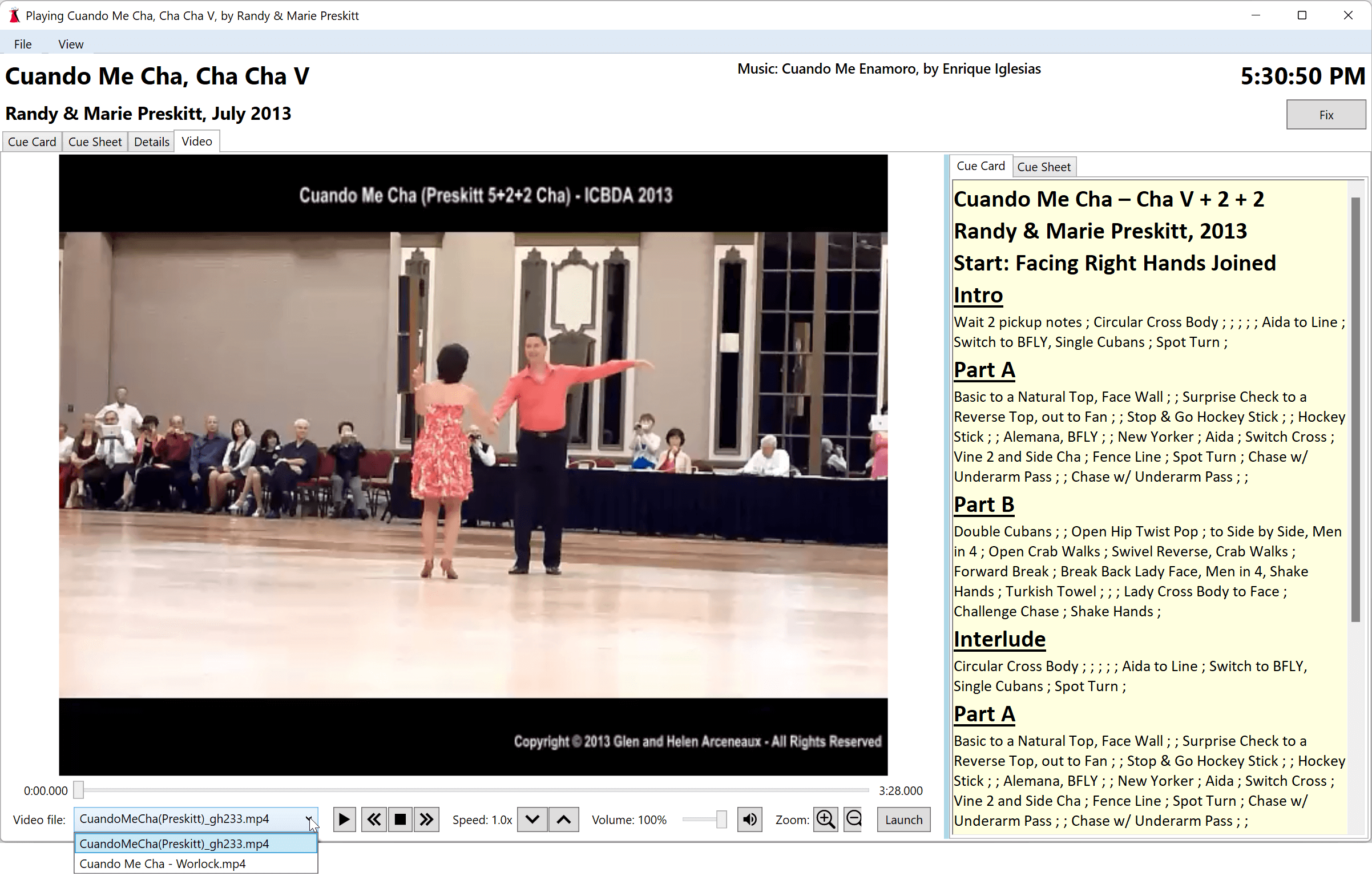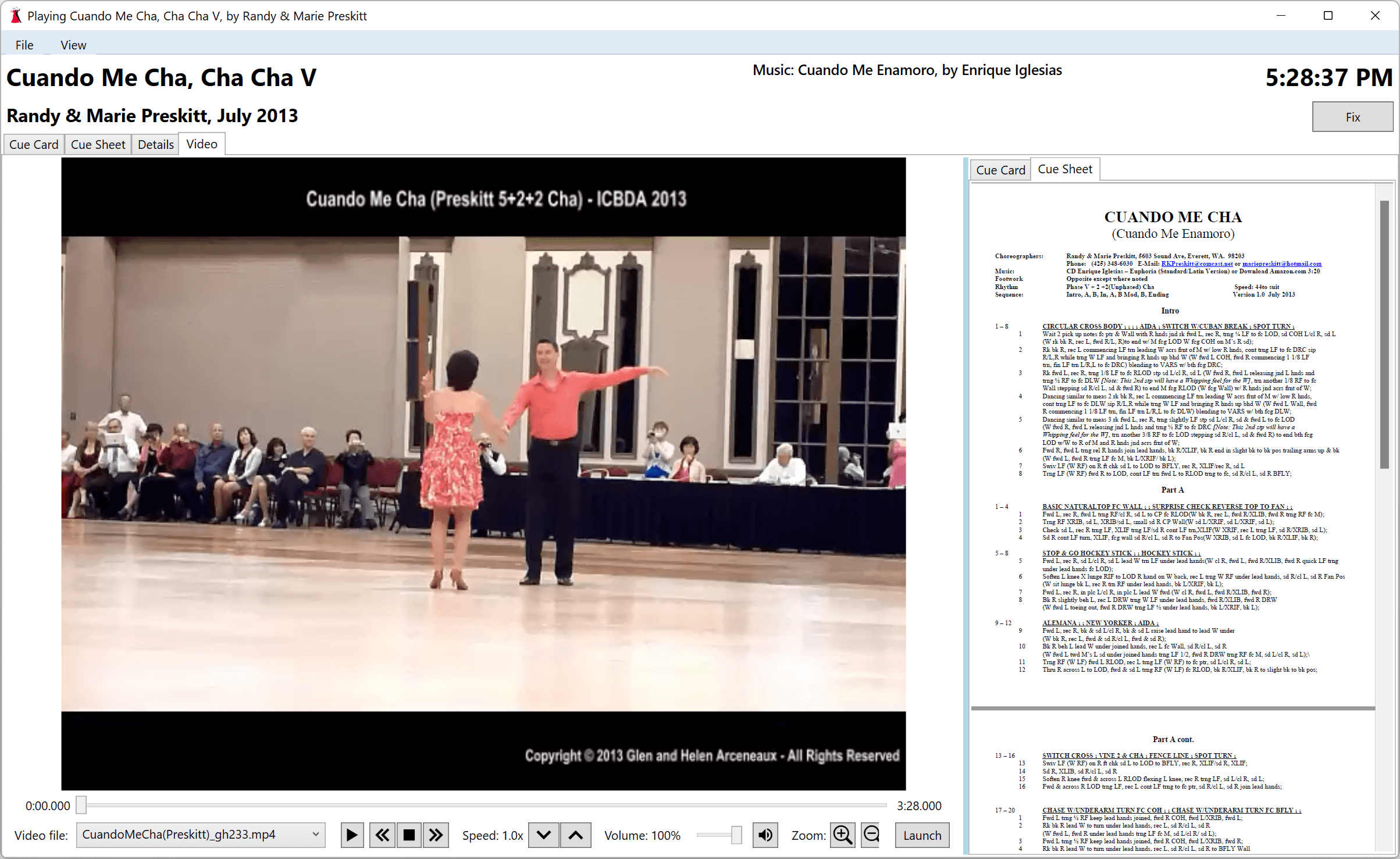Sections
Overview
Adding or Removing a Dance Video
Playing a Dance Video
Overview
Dances can have one or more video files associated with them. Dance videos are watched from the Video tab of the Play window. While playing a video speed and volume can be changed, you can zoom in or out, and the cue card or cue sheet can be seen alongside.
By default dance videos are stored under a Videos folder in the folder tree holding your dance database. See the Folders topic for more information on folders used by DanceWizard.
Adding or Removing a Dance Video
Dance videos are added from the dance editor window. The dance editor is opened by right clicking a dance on the dance selection window and choosing the Edit Dance Information option, or by clicking the Edit Dance button located in the More Actions section of the Play window.
Press the Add button to add a video. Remove a video by clicking on the file name and pressing the Delete key. Videos can be moved in the list by clicking the file name and using the up and down arrow buttons.
See the Adding and Editing Dances topic for more information on the dance editor.
Playing a Dance Video
Dance videos are played from the dance Play window. Once you’ve opened a dance for playing click on the Video tab aong the top of the cue card display. The Video tab is only displayed for dances that have associated dance videos.
This will open the dance video player. If there are multiple videos available the dropdown box at the bottom of the screen labeled Video file can be clicked to choose a different video to play.
Controls along the bottom of the window allow you to play, pause, and stop the video, to skip forward or skip backwards in the video, to change the playback speed and volume, and to zoom in or zoom out on the video. Your mouse can also be used to zoom in or out (the middle button scroll wheel) and you can click and drag the video within the window to focus in on a particular portion of the video.
Clicking on the Cue Sheet tab to the right of the video displays the cue sheet for the dance instead of the cue card.