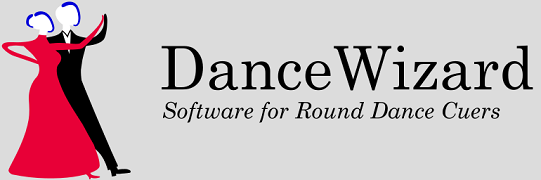Important Note
The DanceWizard installer and application are digitally signed to prevent tampering. During the installation process Windows will verify the signature. If the Publisher is not verified as "DanceWizard Software" do not continue with the installation. Please contact DanceWizard Software at support@dancewizard.net to notify them of the issue and to obtain assistance.
Once downloaded you can run the setup program (DanceWizardSetup.exe).
Depending on your Windows Application Settings you might see a window like the following:
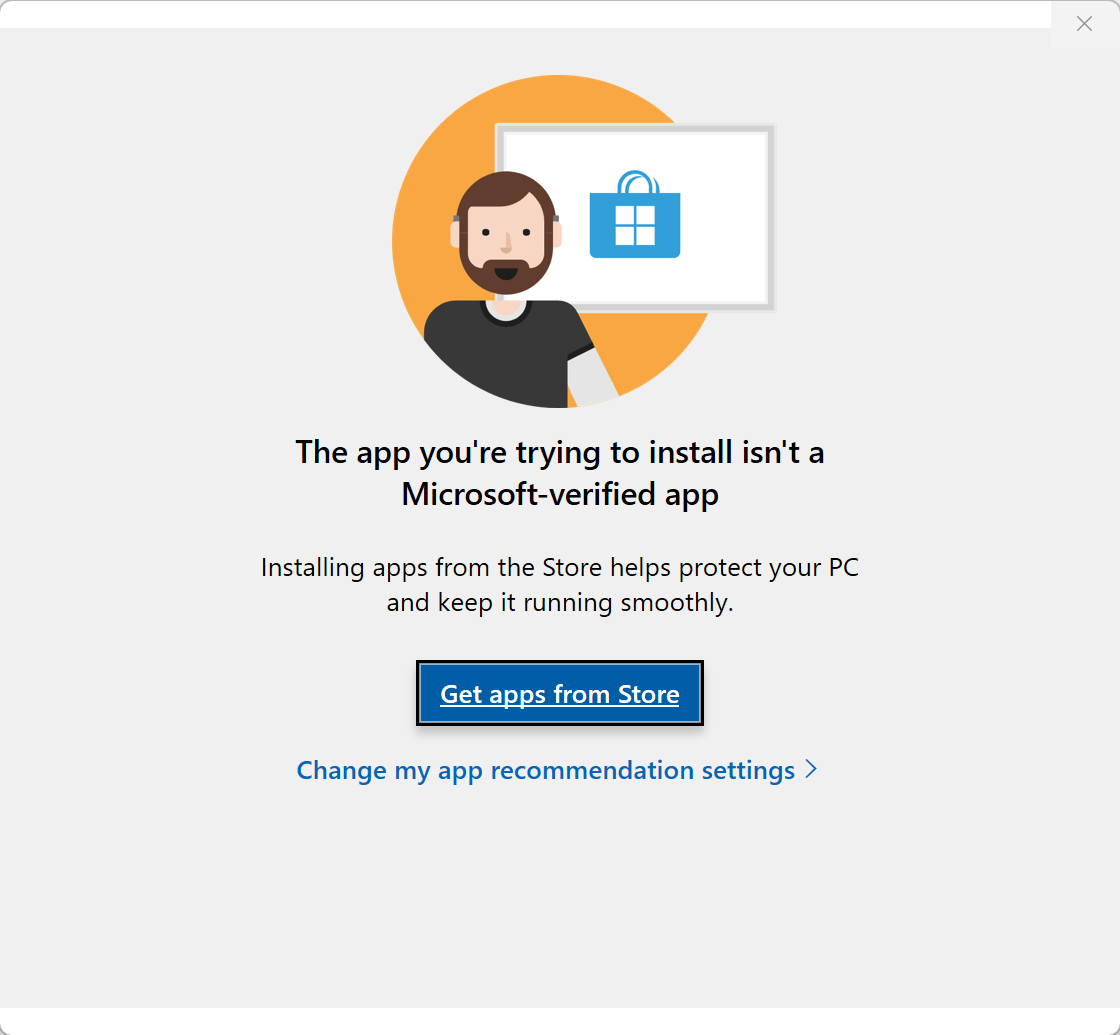
If you see this screen you will need to make changes to your settings before Windows will allow DanceWizard to be installed. Click here for more information on making this change.
Once you start the DanceWizard setup program you may see Windows display a screen similar to the following:
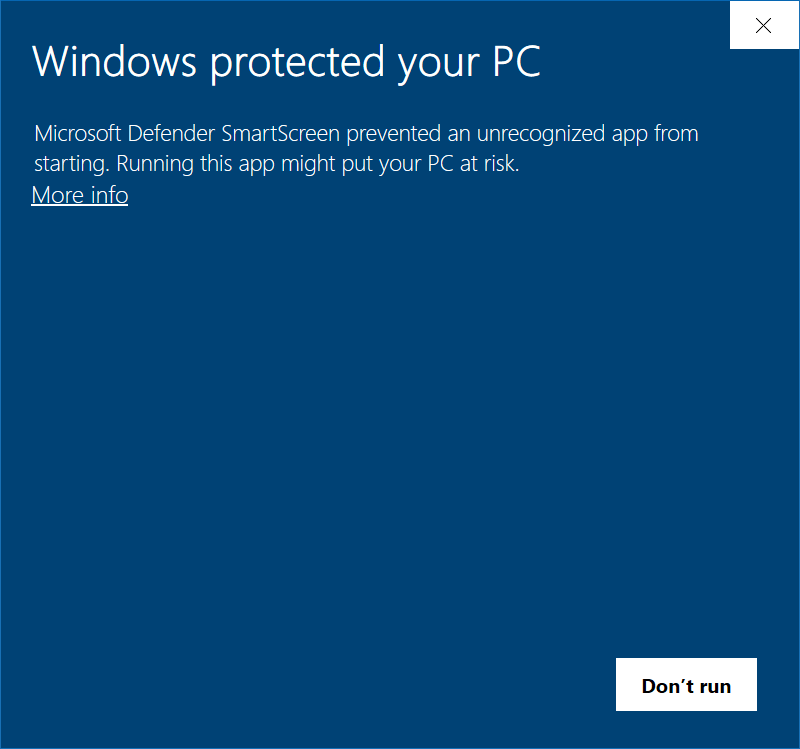
Click on the More Info option to continue.
Important Note
If the following window doesn't show the Publisher as "DanceWizard Software" do not continue with the installation. Please contact DanceWizard Software at support@dancewizard.net to notify them of the issue and to obtain assistance.
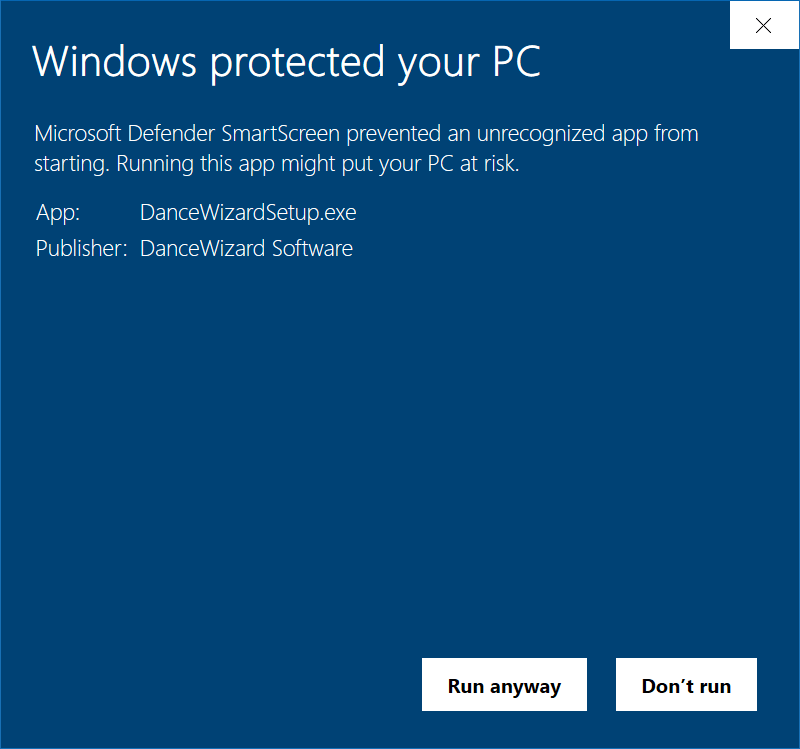
Click the Run anyway button to start the DanceWizard installation program.
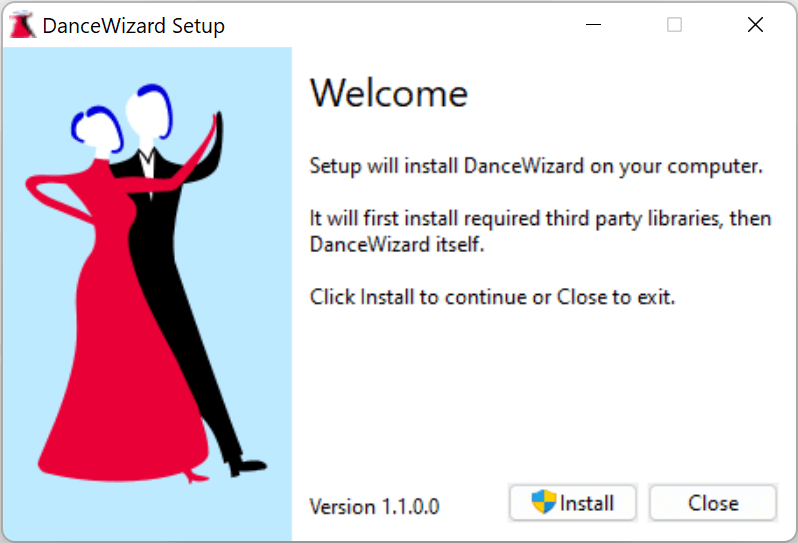
Click the Install button to start the installation process. Windows will again confirm the software publisher’s information.
Important Note
If the following window doesn't show the Verified publisher as "DanceWizard Software" do not continue with the installation. Please contact DanceWizard Software at support@dancewizard.net to notify them of the issue and to obtain assistance.
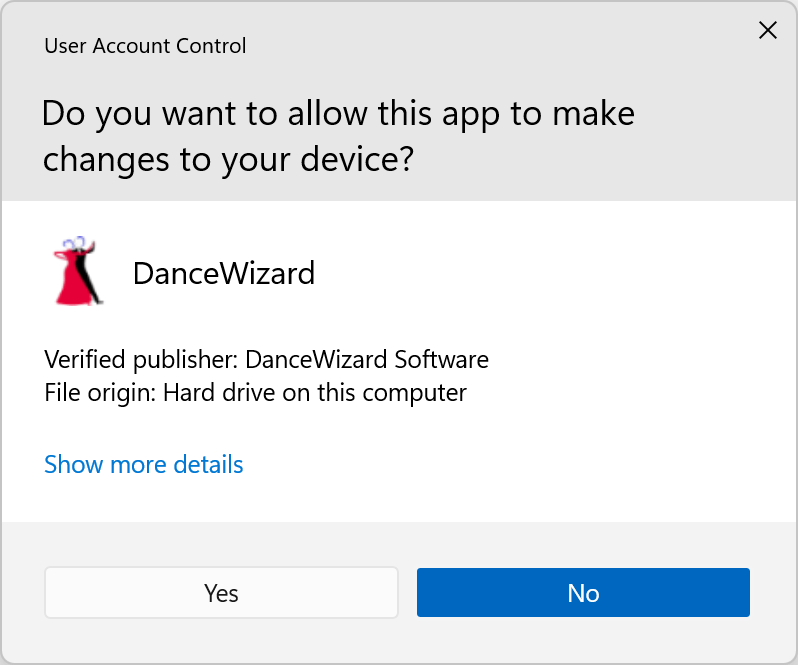
At this point the setup process will walk through several installation steps to configure DanceWizard. When the installation process finishes the following will be displayed:
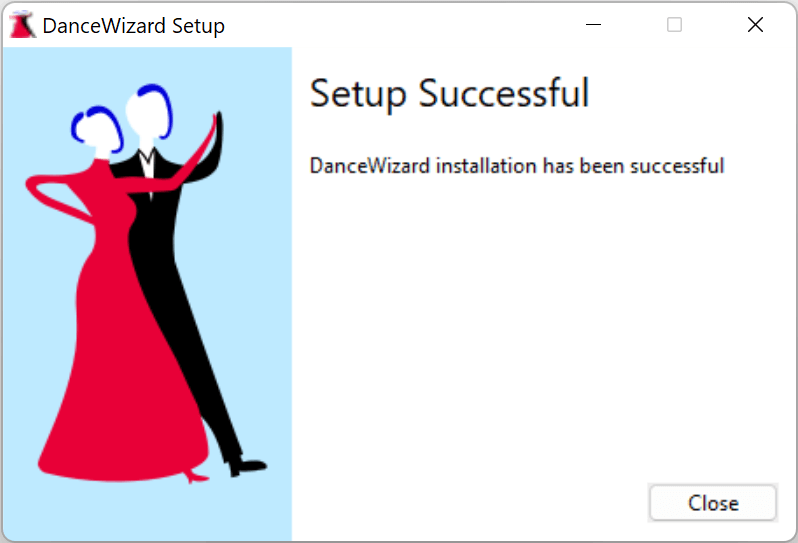
See the Initial Configuration topic for information about the initial configuration process when DanceWizard is run the first time.