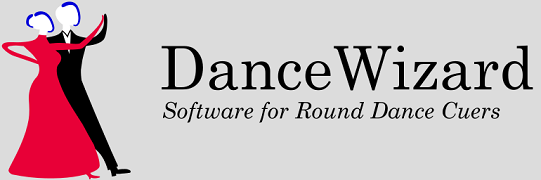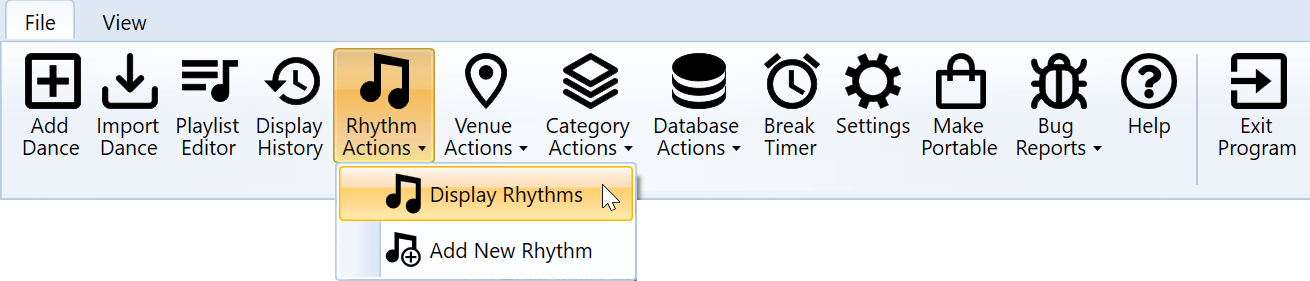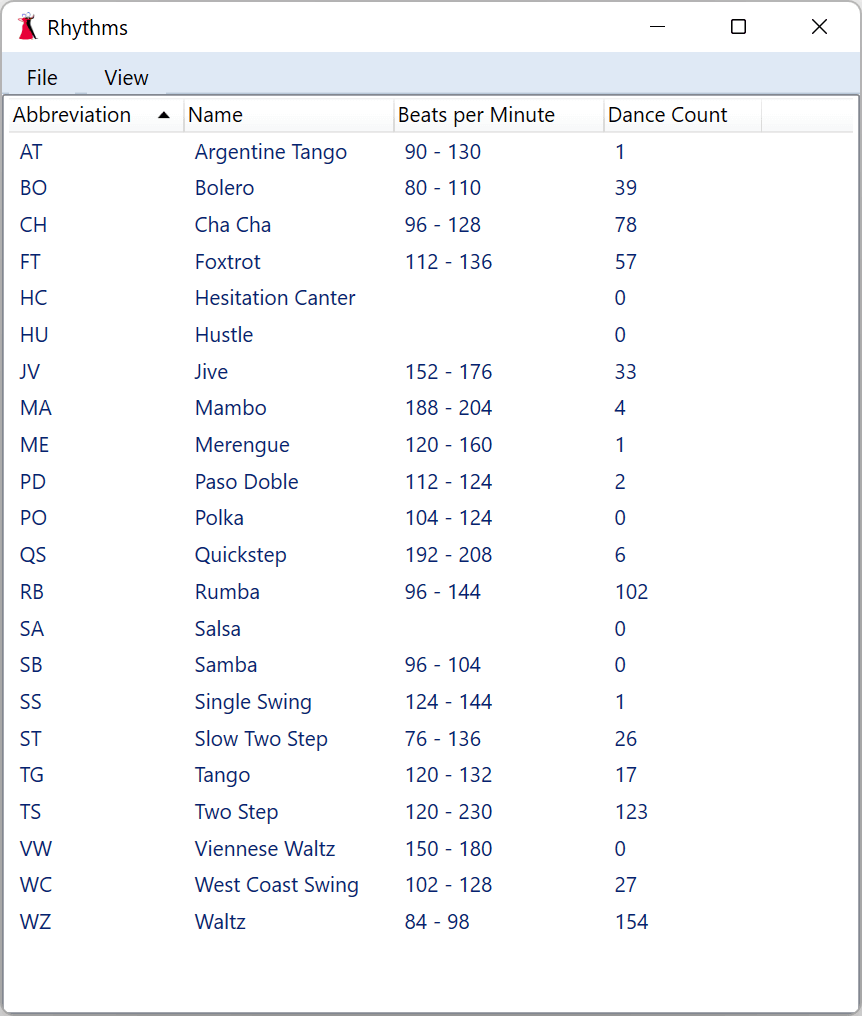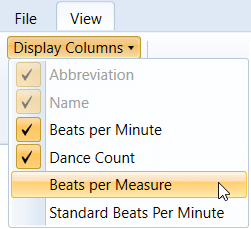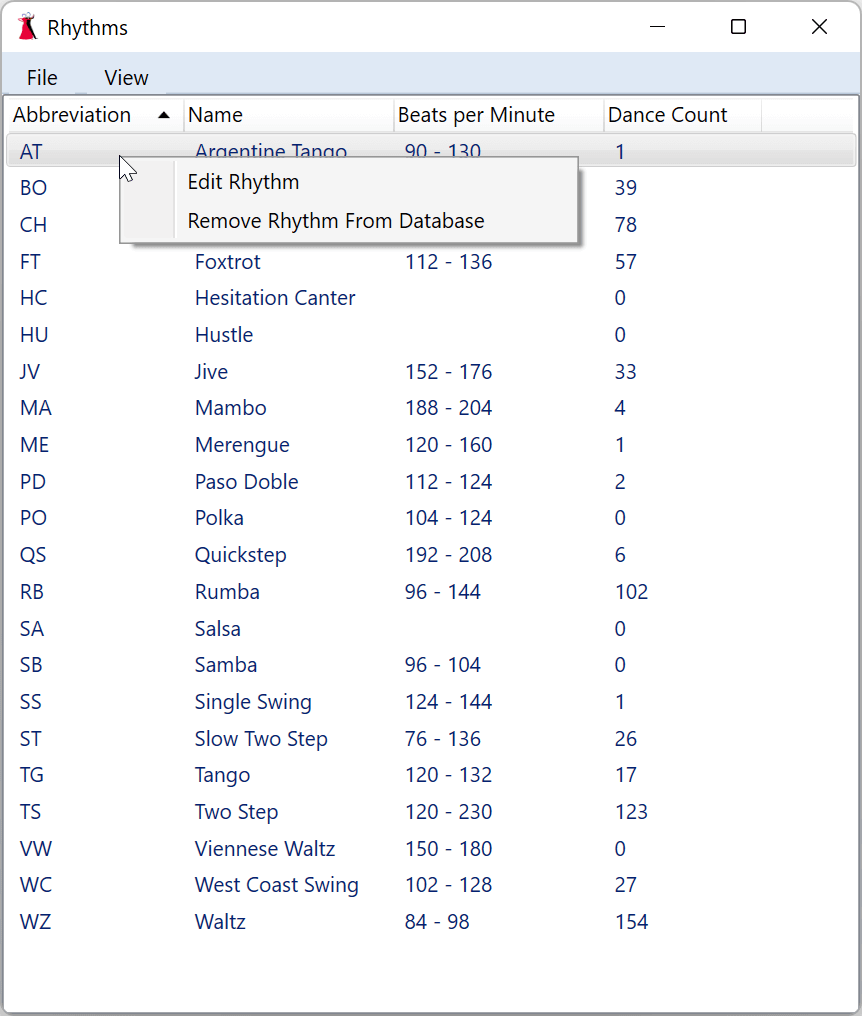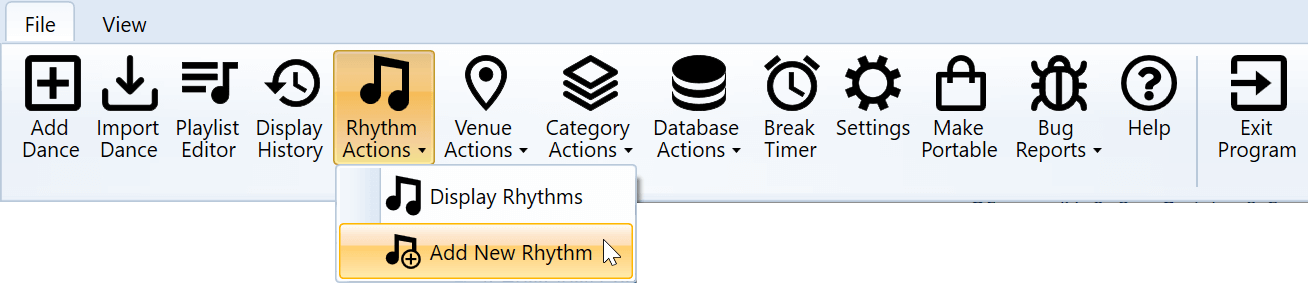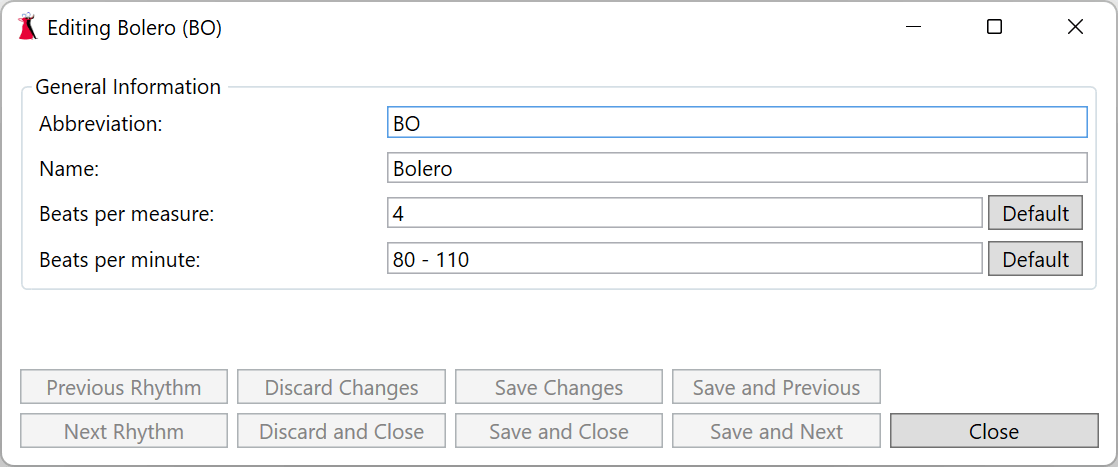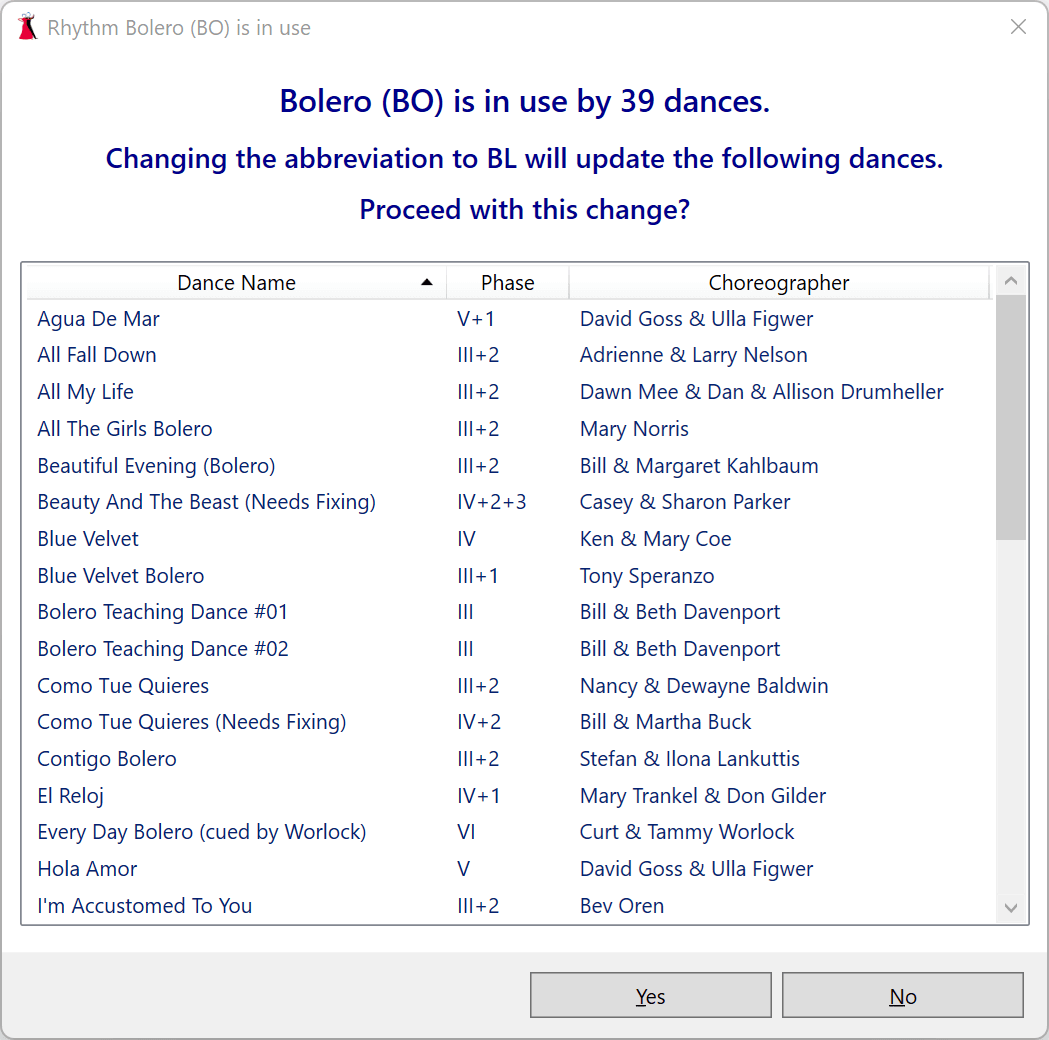Sections
Overview
Viewing Rhythms
Adding a New Rhythm
Editing a Rhythm
Editing Multiple Rhythms
Known Rhythms
Overview
Viewing Rhythms
A window displaying all defined rhythms is opened by clicking on the Rhythm Actions > Display Rhythms option under the File menu.
Clicking on a column header in the rhythm list will cause the list to be sorted by that column’s information. Clicking a second time will reverse the sort. Columns can also be resized or moved, and the list of columns can be changed from the Display Columns option on the View menu (or by right clicking a column header and selecting the column to be added or removed).
You can edit a rhythm by double clicking or by right clicking and choosing the Edit Rhythm option.
Adding a New Rhythm
A rhythm editor window for a new rhythm is opened by clicking on the Rhythms Actions > Add New Rhythm option under the File menu.
Editing A Rhythm
The rhythm editor window allows attributes of a rhythm to be modified.
The beats per measure and beats per minute are new DanceWizard fields, and are unavailable if your existing database has not been updated. See the Database topic for more information on updating your database.
The rhythm abbreviation is limited to 2 characters, but the rhythm name size limit is determined by the database, and will stop accepting input when that limit is reached. Databases created by DanceWizard have larger field sizes than those created by DanceMaster. See the Database topic for more information on field sizes.
Abbreviation
This is the two letter abbreviation for the rhythm. The abbreviation must be unique across all defined rhythms.The abbreviation of a rhythm can be changed. If there are dances using the current abbreviation you will be prompted to confirm the change.
Important Note
The rhythm abbreviation is used in dance modules that can be exchanged between cuers. Changing a known rhythm’s abbreviation will lead to unexpected results when exchanging dance modules.
Name
This is the rhythm’s name. The name must be unique across all defined rhythms.Beats per measure
This is the number of beats of music in each measure. This is used to calculate the beats per minute value for a dance from the cue timing information, and can alert you if the play speed for the dance would result in the dance perhaps being slower or faster than the normal range for the rhythm.If DanceWizard knows the rhythm abbreviation the Default button can be used to set the value to the default for the rhythm.
Beats per minute
This is a range for the normal number of beats per minute for the rhythm.If DanceWizard knows the rhythm abbreviation the Default button can be used to set the value to the default for the rhythm.
Invalid entries in any of the fields are indicated by a red box surrounding the field.
Editing Multiple Rhythms
Multiple rhythms can be opened in the rhythm editor by selecting them in the rhythms list, right clicking, and selecting Edit Rhythms. When editing multiple rhythms the Next and Previous buttons are available to move through the list.
Known Rhythms
The following table lists the know rhythms and information about their standard tempos.
Rhythm Beats Per Measure Beats Per Minute Range Argentine Tango 4 90 - 130 Bolero 4 80 - 110 Cha Cha 4 96 - 128 Foxtrot 4 112 - 136 Hesitation Canter 4 not set Jive 4 152 - 176 Mambo 4 188 - 204 Merengue 4 120 - 160 Paso Doble 4 112 - 124 Quickstep 4 192 - 208 Rumba 4 96 - 144 Salsa 4 not set Samba 2 96 - 104 Single Swing 4 124 - 144 Slow Two Step 4 76 - 136 Swing 4 not set Tango 4 120 - 132 Two Step 4 120 - 230 Viennese Waltz 3 150 - 180 Waltz 3 84 - 98 West Coast Swing 4 102 - 128