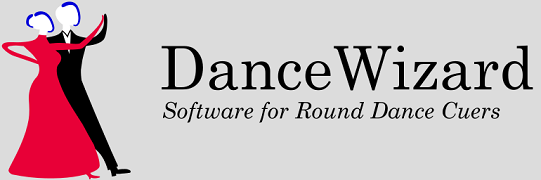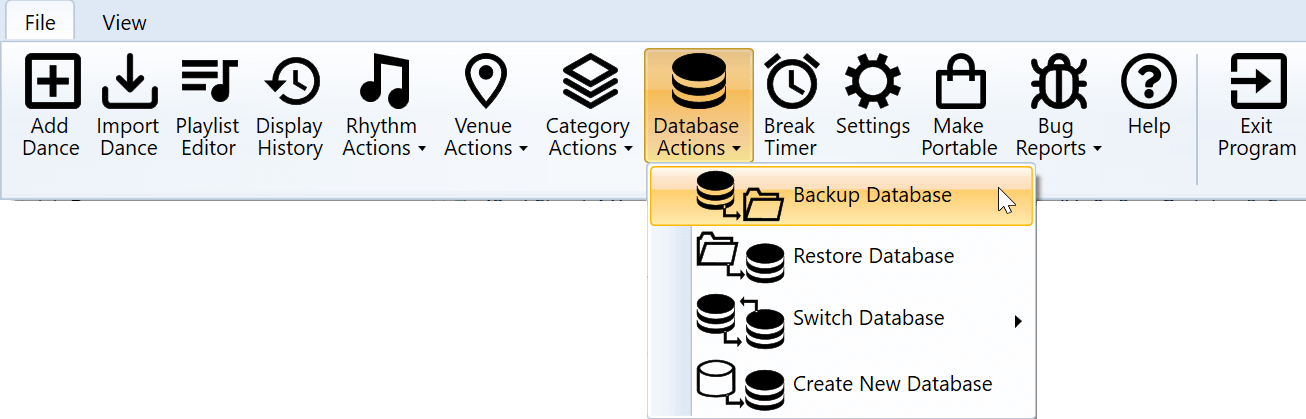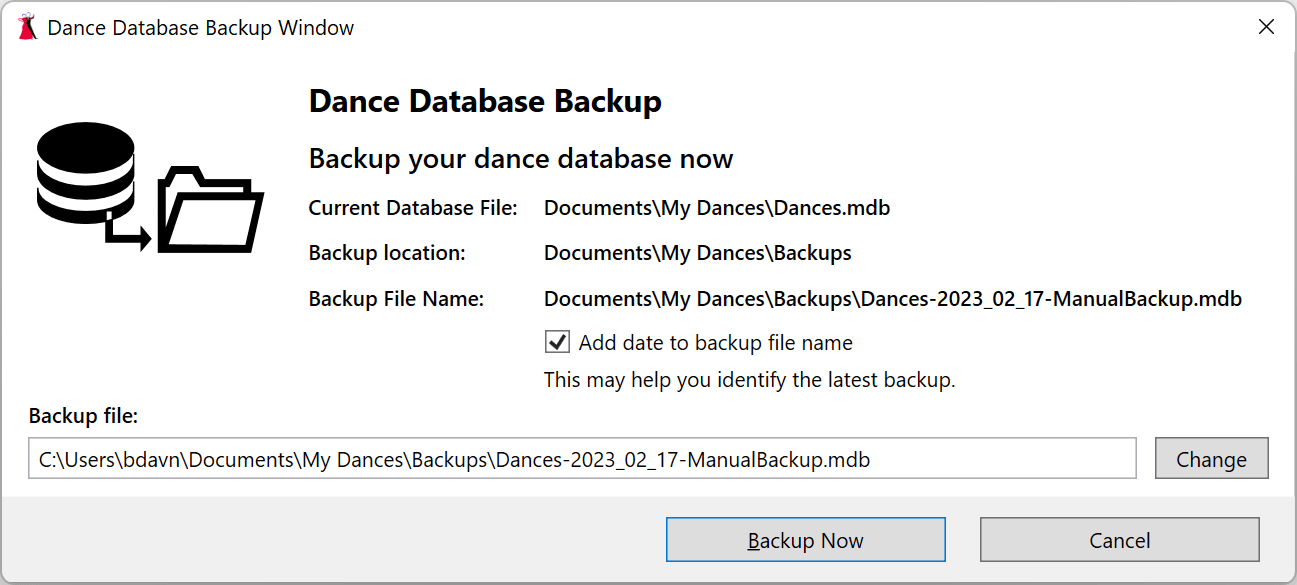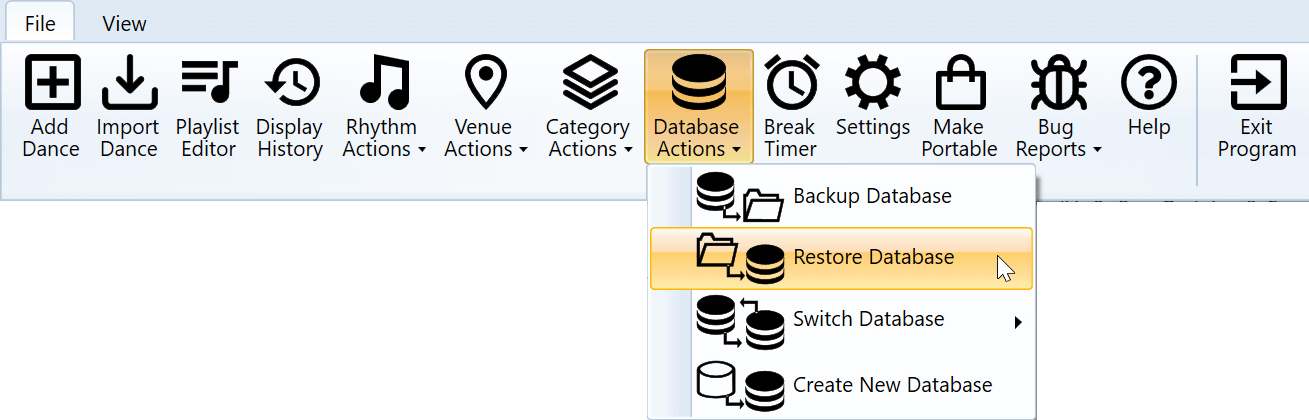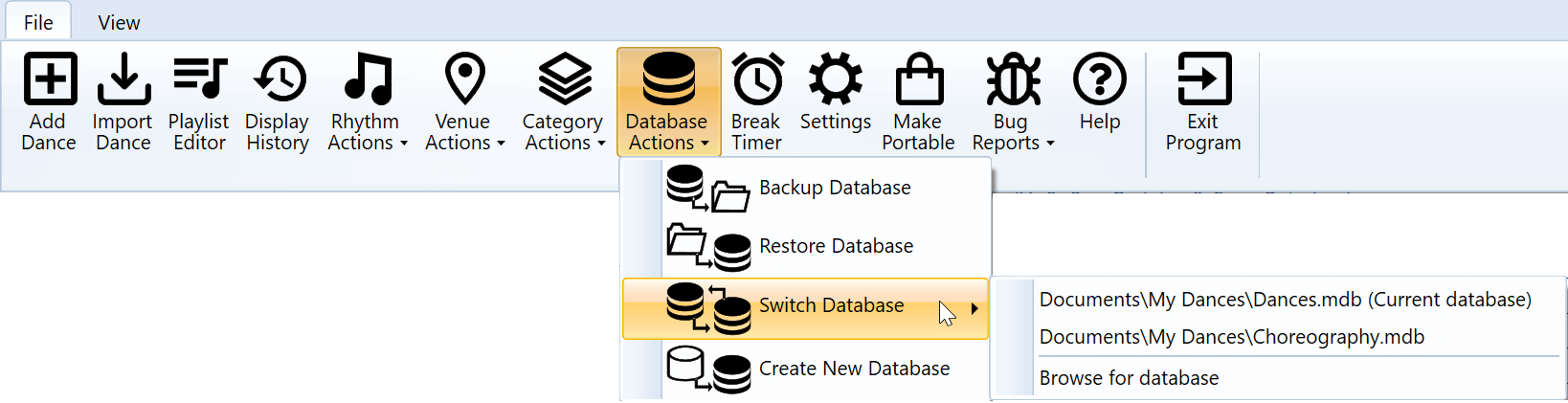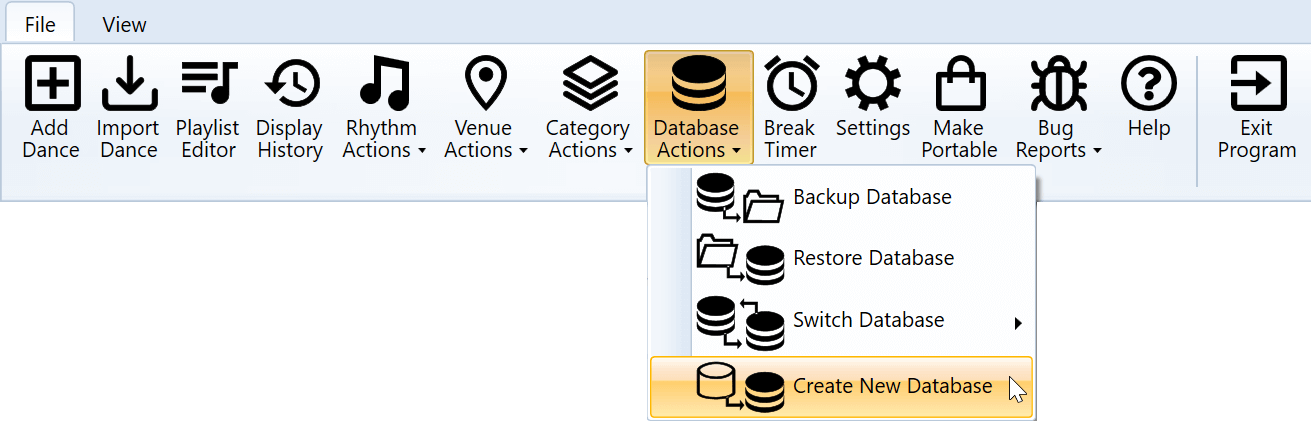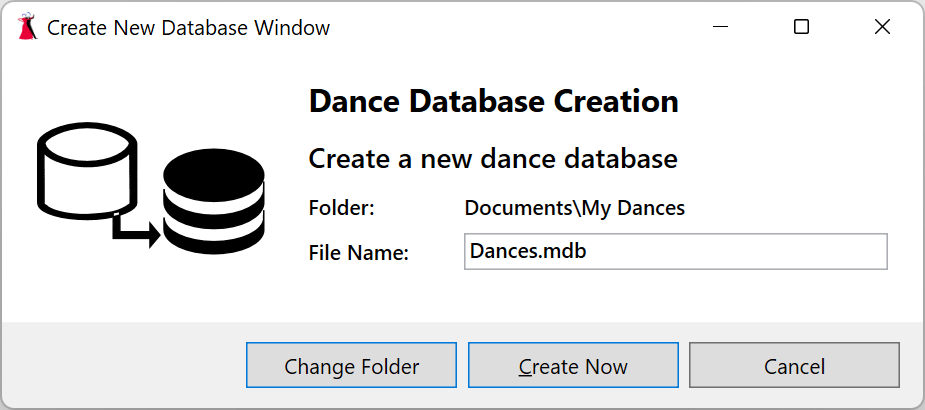Sections
Overview
Backing Up a Database
Restoring a Database
Switching Between Databases
Creating a New Database
Field Sizes
Overview
All information about dances, venues, categories, rhythms, and all dance history is kept in a Microsoft Access compatible database file. Creating backups of this database is a best practice to prevent your loss of this information if the database file becomes corrupt.
By default DanceWizard will suggest creating a backup every 14 days when you close the program.
Although creating backups of your database is important, it is more important that you create copies of your entire dance collection (database, audio files, cue cards, cue sheets, etc.) to protect against a drive or laptop failure which causes you to lose your entire dance collection.
Backing Up a Database
A Database backup is started by clicking the Database Actions > Backup Database option on the File menu.
This will open the database backup window where you can decide the location and name of the backup file.
Pressing the Backup Now button will create the database backup. By default database backups are placed in a Backups folder within your dance collection tree.
Restoring a Database
The database restore process is started by clicking the Database Actions > Restore Database option on the File menu.
This will open a window where you can select the backup database to restore from.
Important Note
Performing a database restore completely replaces your existing database with the contents from the backup copy of the database. Do not perform this operation if you do not understand the consequences of this action.
Switching Between Databases
If you have multiple dance databases the you can switch between them by clicking the Database Actions > Switch Database option on the File menu.
Click on the database in the list you would like to open.
If your database isn’t listed you can click on Browse for database to open a window to locate your database.
Creating a New Database
You can create a new empty dance databases by clicking the Database Actions > Create New Database option on the File menu.
This will open a window where you can select the folder and name of database to be created.
Click the Create Now button to create the new database.
Field Sizes
All of the fields in the database are limited in size by the database, and will stop accepting input when that limit is reached. Databases created by DanceWizard have larger field sizes than those created by DanceMaster.
The following table lists all fields that accept text along with their size limits for existing DanceMaster databases and newly created DanceWizard databases.
Object Field Existing Database
Field SizeNew Database
Field SizeDance Dance Name 30 80 Choreographer 30 128 Song Title - 255 Artist - 255 Plus Figure Names 16 80 Notable Figure Names 20 80 Bookmark Names 15 80 Category Names 15 80 Comments 200 255 Music File Name 40 80 Cue Card File Name 40 80 Cue Sheet File Name 40 80 Standardized Cue Sheet File Name - 80 Voice Cues File Name 40 80 Video File Names - 80 Category Category Name 15 80 Rhythm Rhythm Name 12 40 Venue Venue Name 20 80 Hall Name 30 80 Phone 15 15 Address 50 80 Contact Name 30 80 Contact Phone 15 15 Contact Email - 255 Notes 255 255
Important Note
Exporting dances from a DanceWizard database with larger field sizes is fully supported. Dance modules created by DanceWizard can be imported by DanceMaster and by other DanceWizard cuers using existing DanceMaster format databases. Fields that are larger than what DanceMaster supports are truncated for import to DanceMaster, but will import fully into new DanceWizard databases.
See the Dance Modules topic for additional information.