History
History
DanceWizard can record when and where you play dances if have selected a venue that is enabled for history logging. History can be used to help in constructing playlists for use in classes or club dances.
Sections
Enabling History
The venue can be selected and the logging level changed from the DanceWizard startup screen.
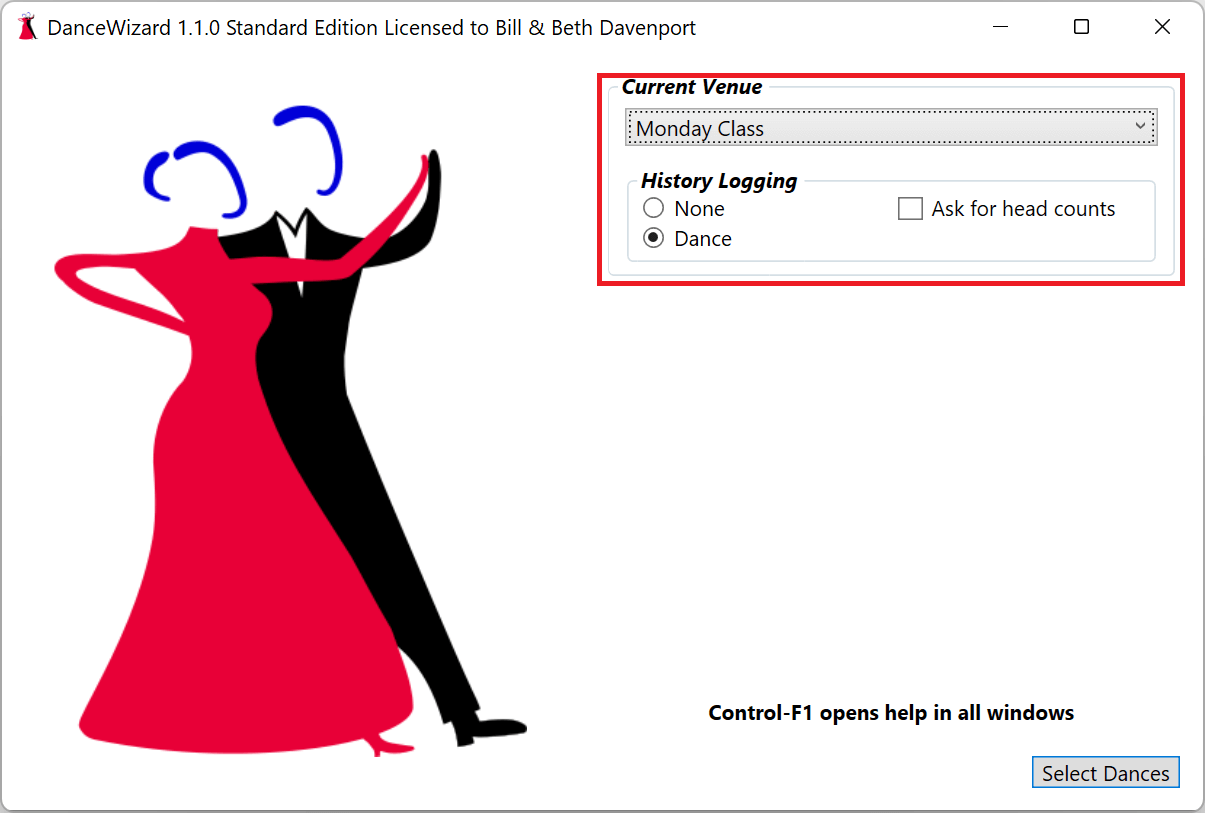
The venue and logging level can also be changed from the dance selection window.
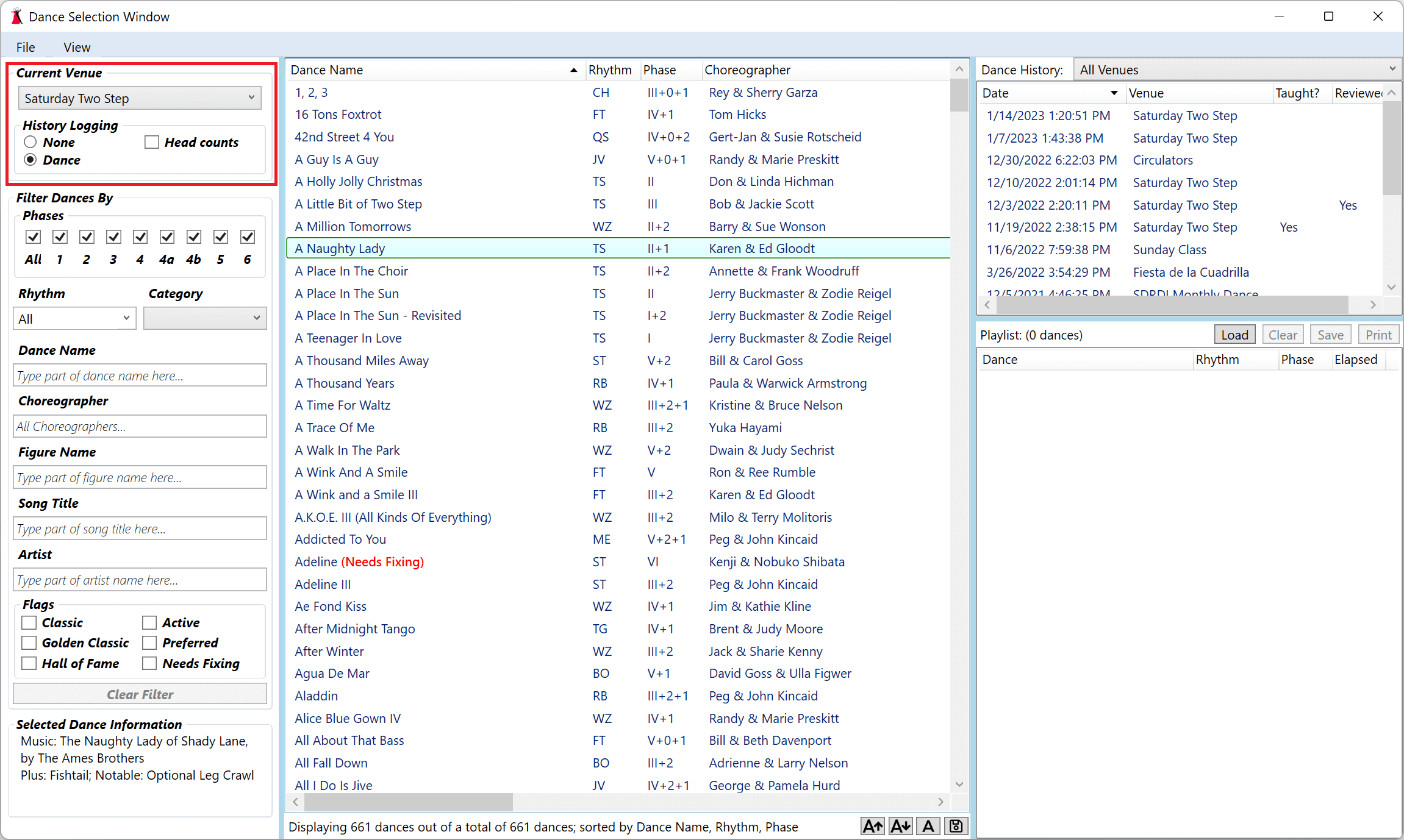
Viewing History
A window displaying dance history is opened by clicking on the Display History option under the File menu.

By default the history displays the set of dances played during the past year. Filtering of history is available to narrow down the venue where the dance was played or to filter on any existing attribute of the dances.
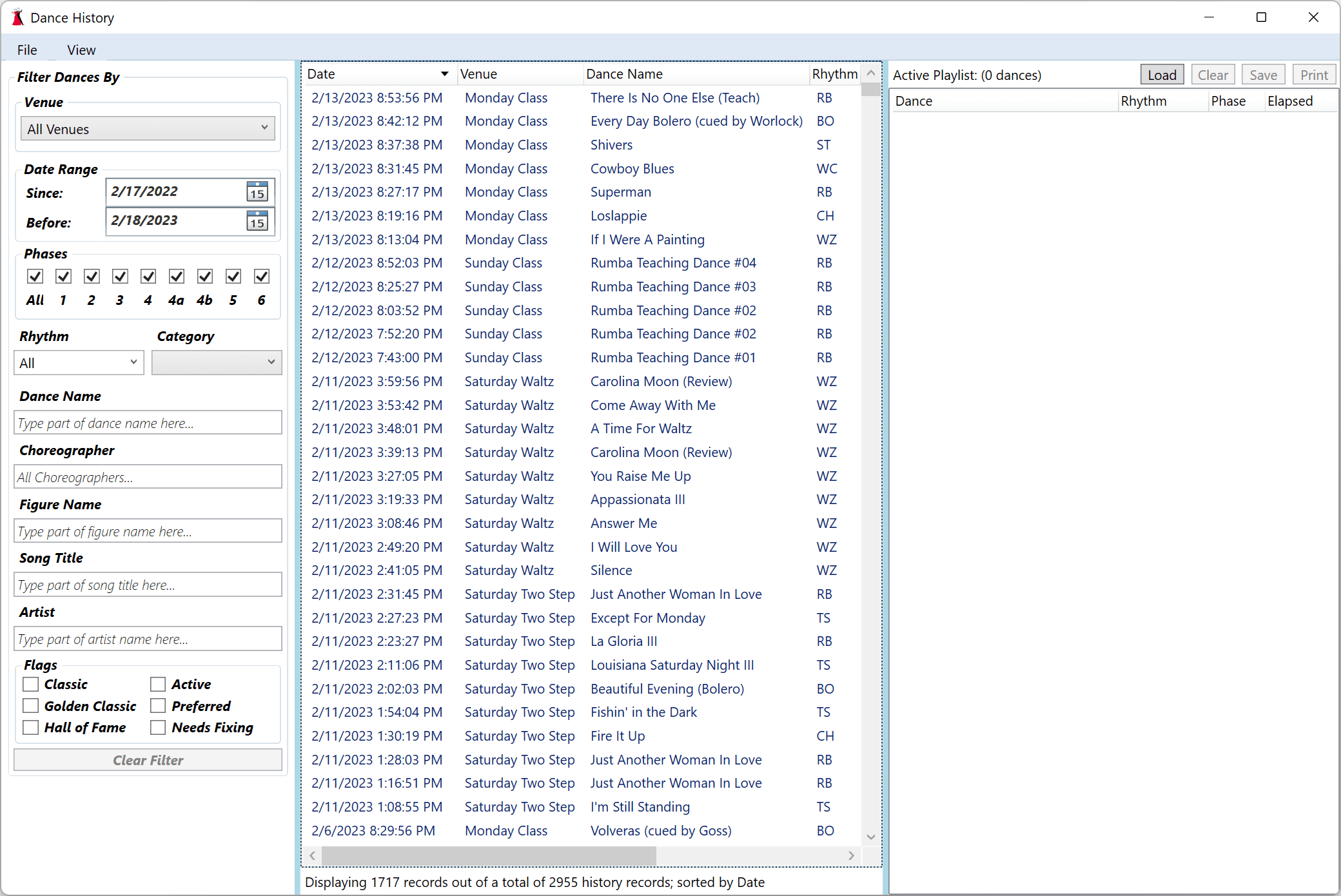
Filtering History
A number of filtering options are available (venue, range of dates, rhythm, phase, category, or part of the dance name, choreographer name, song title, artist who performed the song, or dance flags).

Venue
Select a venue to display only history records recorded for that venue.
Date Range
Change the Since or Before dates to limit the history records to that period of time. By default these are set to show dances played in the last year.
Phases
Use these check boxes to narrow down the list of history records to those that have a matching phase.
Rhythm
Selecting a rhythm from the list will limit the displayed history records to just those of the selected rhythm.
Category
Selecting a category from the list will limit the history records to those that have that category.
Dance Name
Typing any part of a dance’s name into this box will limit the displayed history records to those with matching dance names.
Choreographer
Typing a portion of a choreographer’s name into this box will limit the history records to those with matching choreographers.
Figure Name
Typing part of a figure name will limit the history records to those that have the figure listed in their plus or notable figures.
Song Title
Use this to limit the list of history records to those with a song title that matches.
Artist
Use this to limit the list of history records to those with an artist that matches.
Flags
Use these check boxes to limit the dance list to those history records that have the specific flags set.
Removing History Records
After selecting the history records to be removed, press the Delete key or right click the list and choose the Remove History Records option.
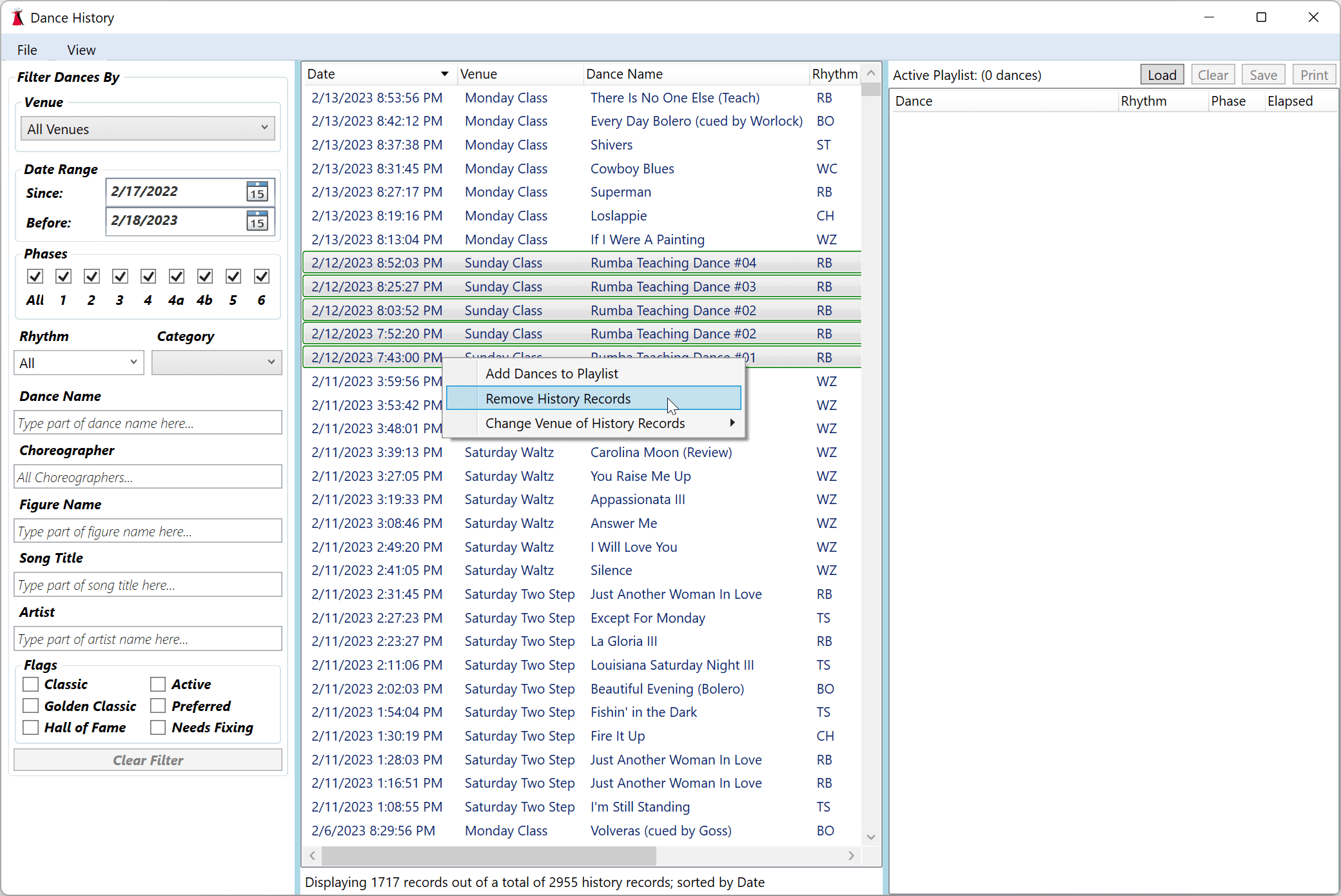
You will be prompted to confirm removal of the history records.
Fixing Incorrect Venues
If you forget to change the venue before playing a dance you can modify the venue of the history records by right clicking, choosing Change Venue of History Record, and then selecting the correct venue for the dance.
The venue of multiple history records can be changed by selecting the group and choosing the Change Venue of History Records option.
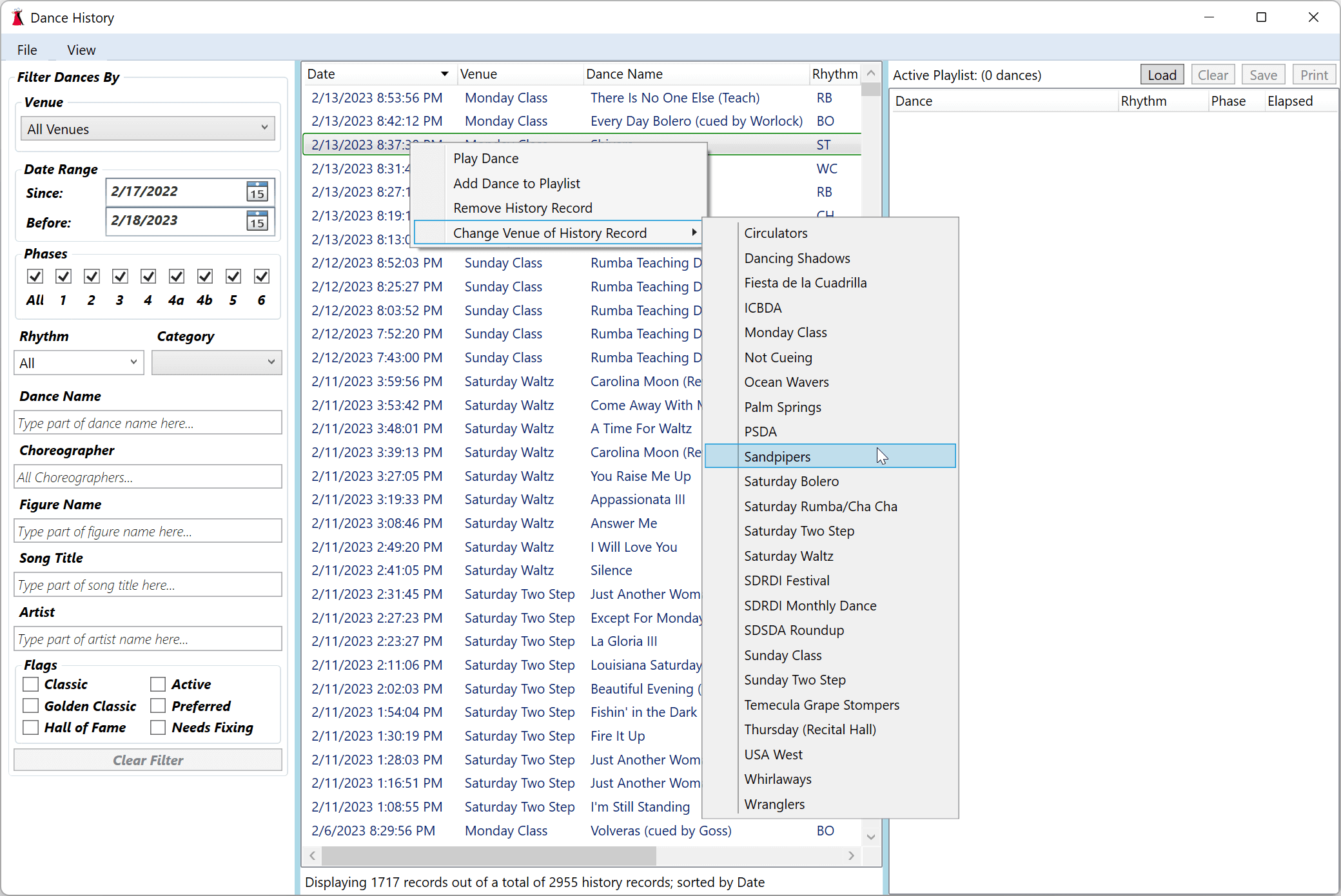
Recommendation
It is easy to forget to set the venue for a club dance where you are cueing. To prevent losing history you can enable history logging for all venues (including any Not cueing or Practice venues). This guarantees that you never miss recording dance history.
The history window can then be used to remove history records you don’t want and fix any of the records where the venue was set incorrectly.
Playlist
Dances can be added to the playlist by dragging them from the history list to the playlist located on the right side of the window. This can also be done by selecting a history record and pressing Ctrl-Space (press the spacebar key while the Ctrl key is also pressed), or by right clicking the dance and choosing the Add Dance to Playlist option.
Dances are removed from the playlist by selecting them in the playlist and pressing the Delete key. They can be moved around within the playlist by dragging them.
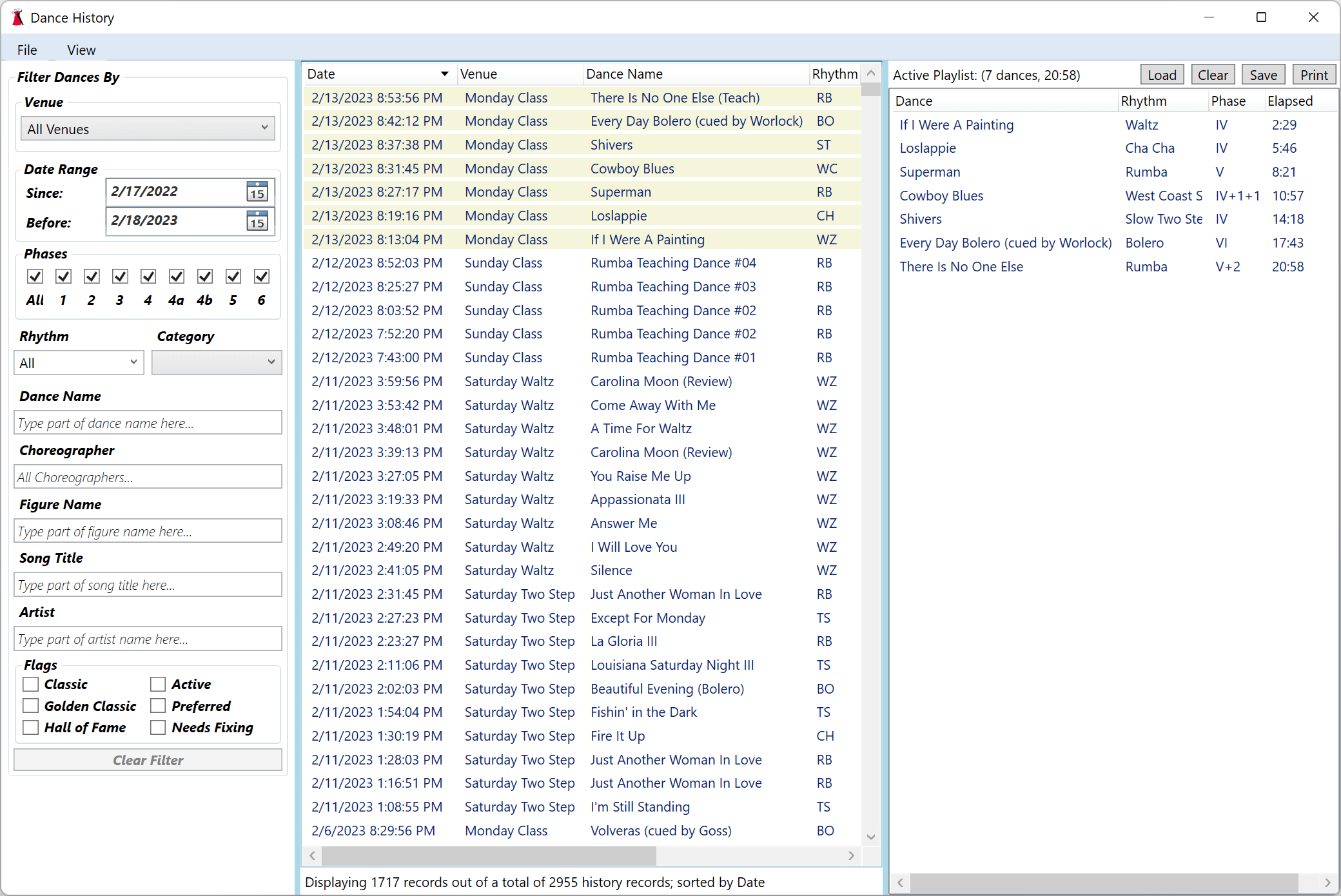
Topics in this Section
- Bookmarks
- Break Timer
- Categories
- Cue Cards
- Dance Modules
- Dance Videos
- Database
- Fixes Needed
- Folders
- History
- Music Lead-In
- Portable DanceWizard
- Remote Control
- Reporting Bugs
- Rhythms
- Settings
- Venues