Dance Modules
Dance Modules
Dance modules are a way of packaging a dance (all information and files) into a single file that can be easily archived or moved between computers (for backup). Modules are also a convenient way to submit dances to a festival so they can be loaded onto a common laptop.
Sections
Exporting A Dance Module
Dance modules can be created from the dance selection window by right clicking the dance and choosing Export Dance Module. Multiple dances can be exported by selecting all of the dances, right clicking, and choosing Export Multiple Dance Modules.
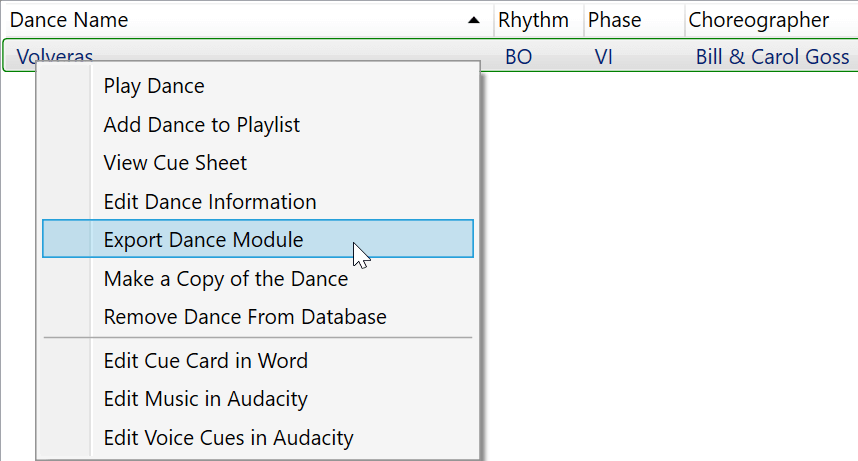
A dance module can also be created by pressing the Export Dance button in the dance editor window.
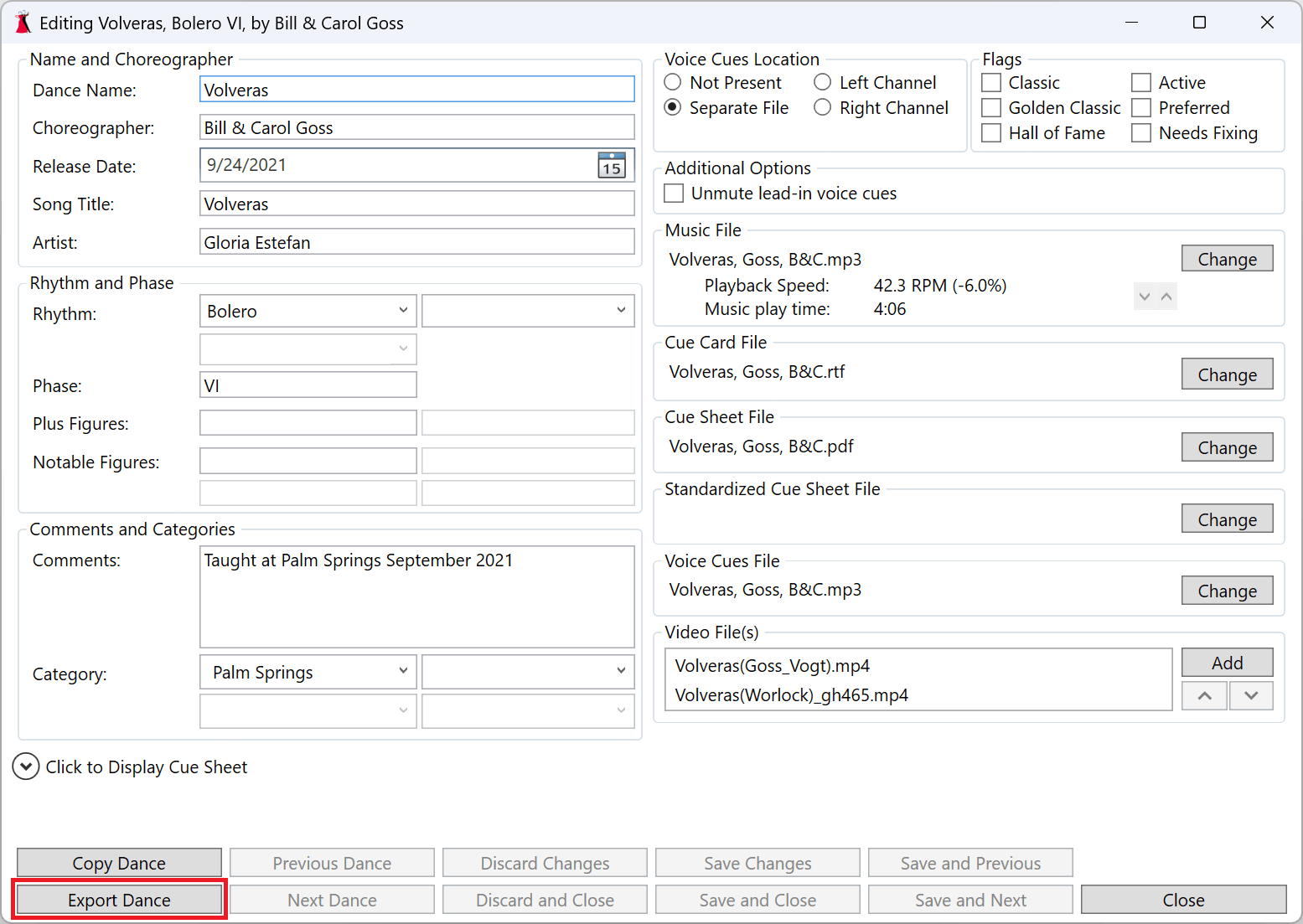
This will open a dance export window where you can create the dance module(s).
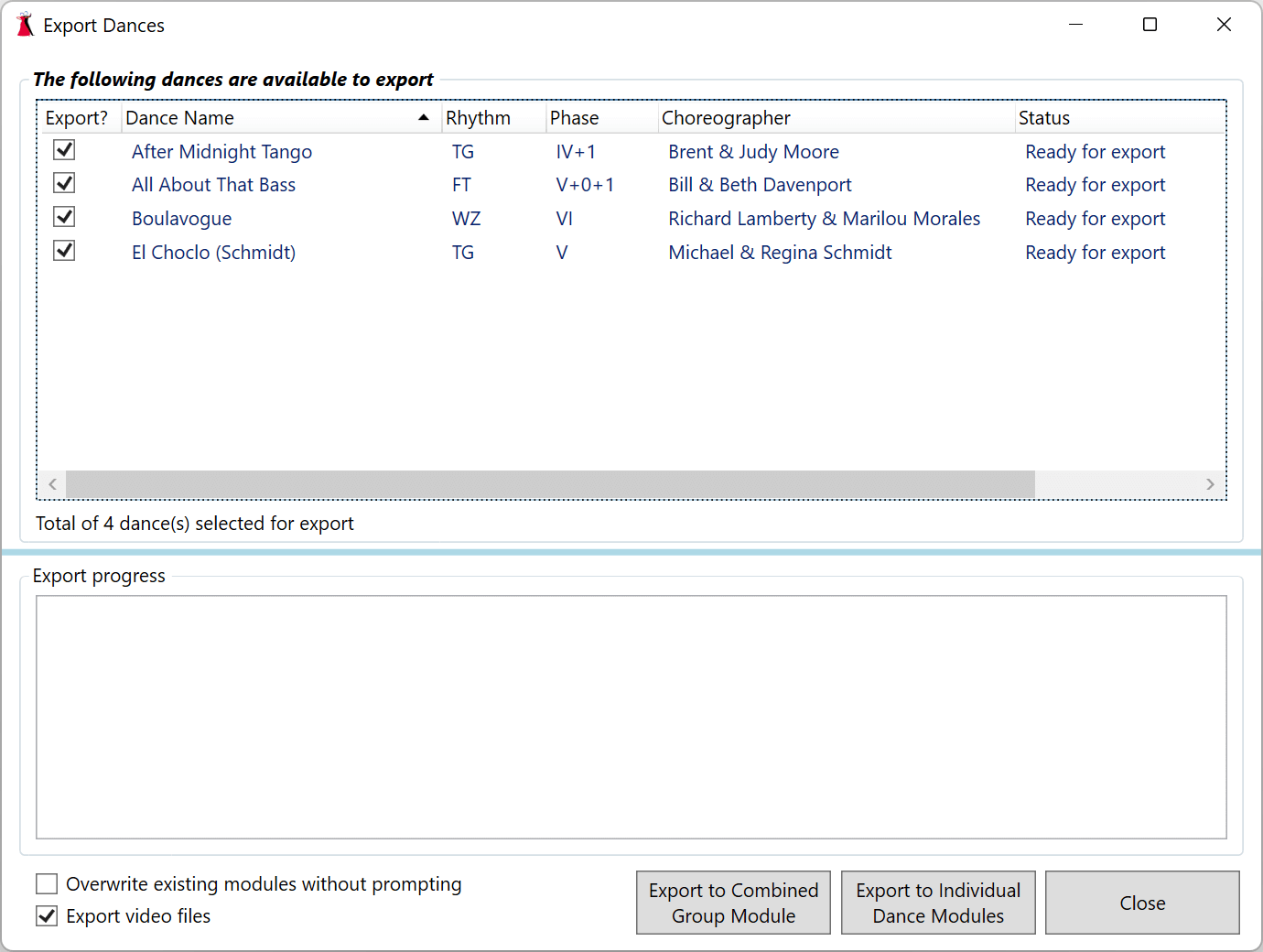
Click the Export to Individual Dance Modules to create separate dance modules for each dance you have selected. Click the Export to Combined Group Module to create a single combined dance module containing all of the dances you have selected. The Combined Group Module is only supported for use with DanceWizard, and is only available with a Standard license.
The Export progress section will display information about what is being done while creating the dance module. If the export fails then the reason for the failure will be displayed in this section.
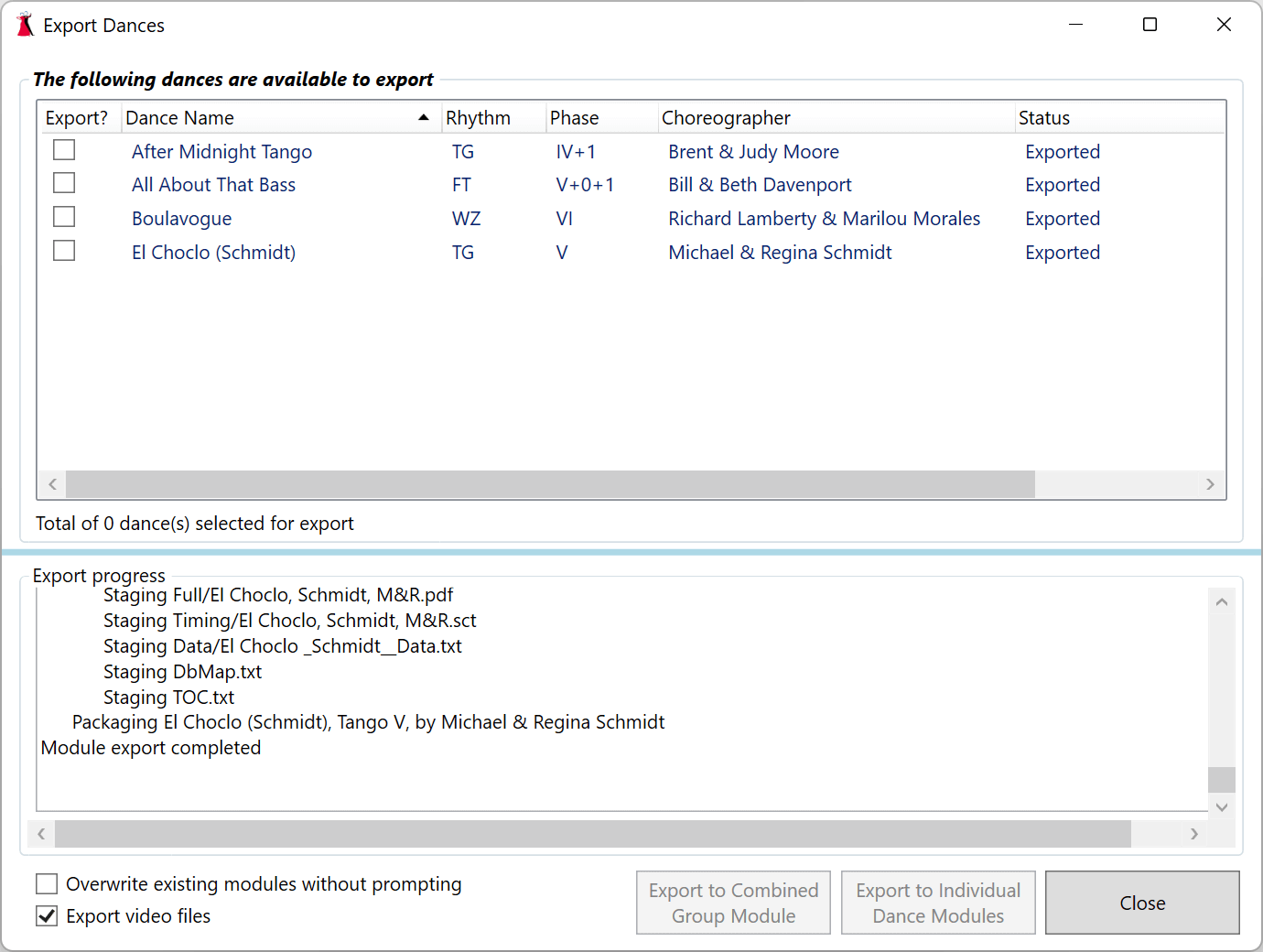
Importing A Dance Module
Dance modules are imported by choosing Import Dance from the File menu.

This will open a File Selection window where you can choose dance modules to import. If you have a Standard DanceWizard license then multiple dances can be selected. The Basic license only allows a single dance module to be imported at a time.
See the Editions page for a list of differences between the Basic and Standard licenses.
After selecting the dance module(s) for import a dance import window will open. DanceWizard will start opening the dance modules to see what they contain. Progress during this processing is displayed in the Extraction progress section of the dance import window. Any errors during this processing are also displayed in this section.
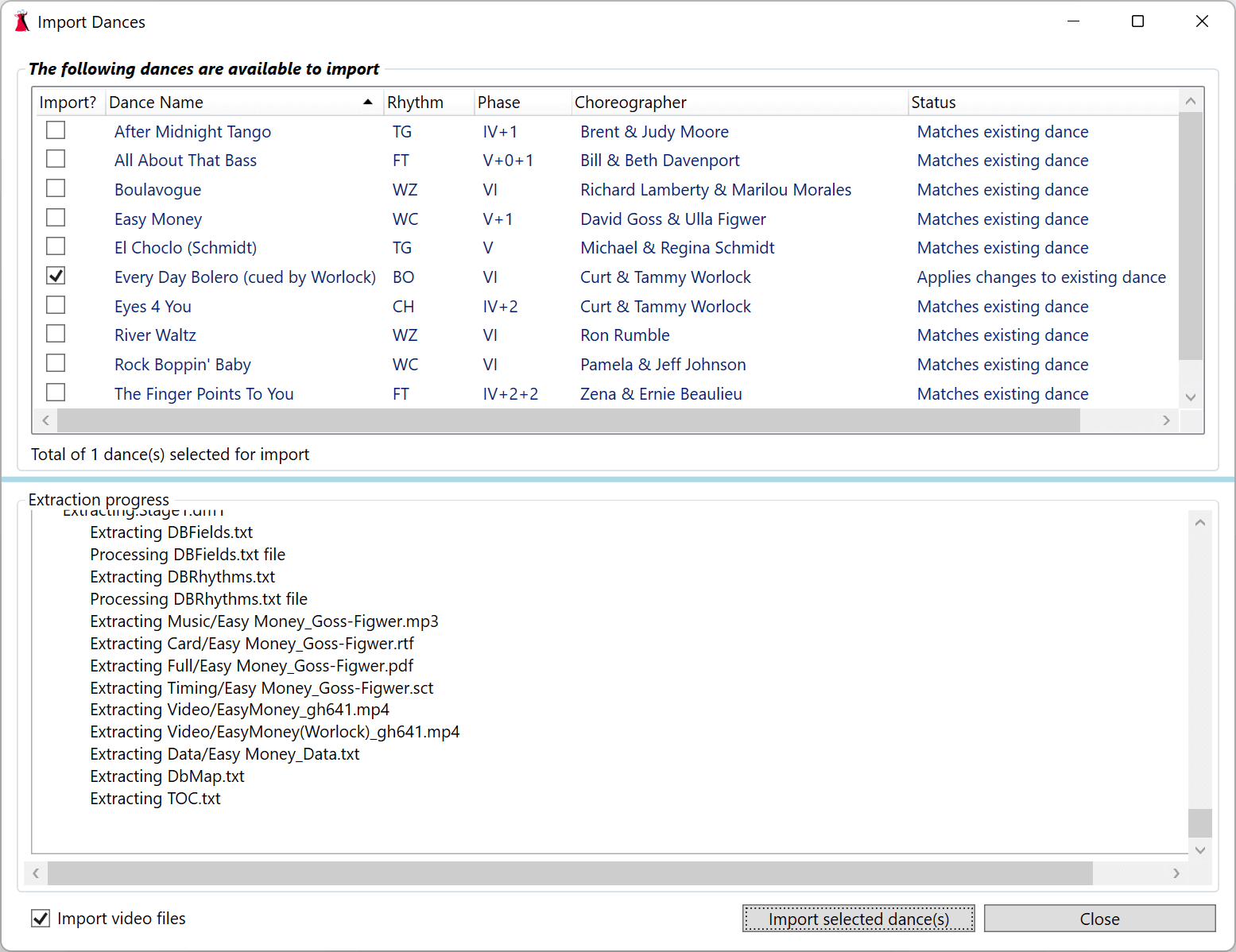
This window displays information about each of the dances selected for import.
If the dance being imported exactly matches a dance you have (all files and information are the same) then it will not be selected for import. If the dance being imported matches an existing dance but has differences you’ll see a status of Applies changes to existing dance. If the dance doesn’t match any existing dance you’ll see a status of New dance.
Right clicking a dance in the import window presents you with several options.
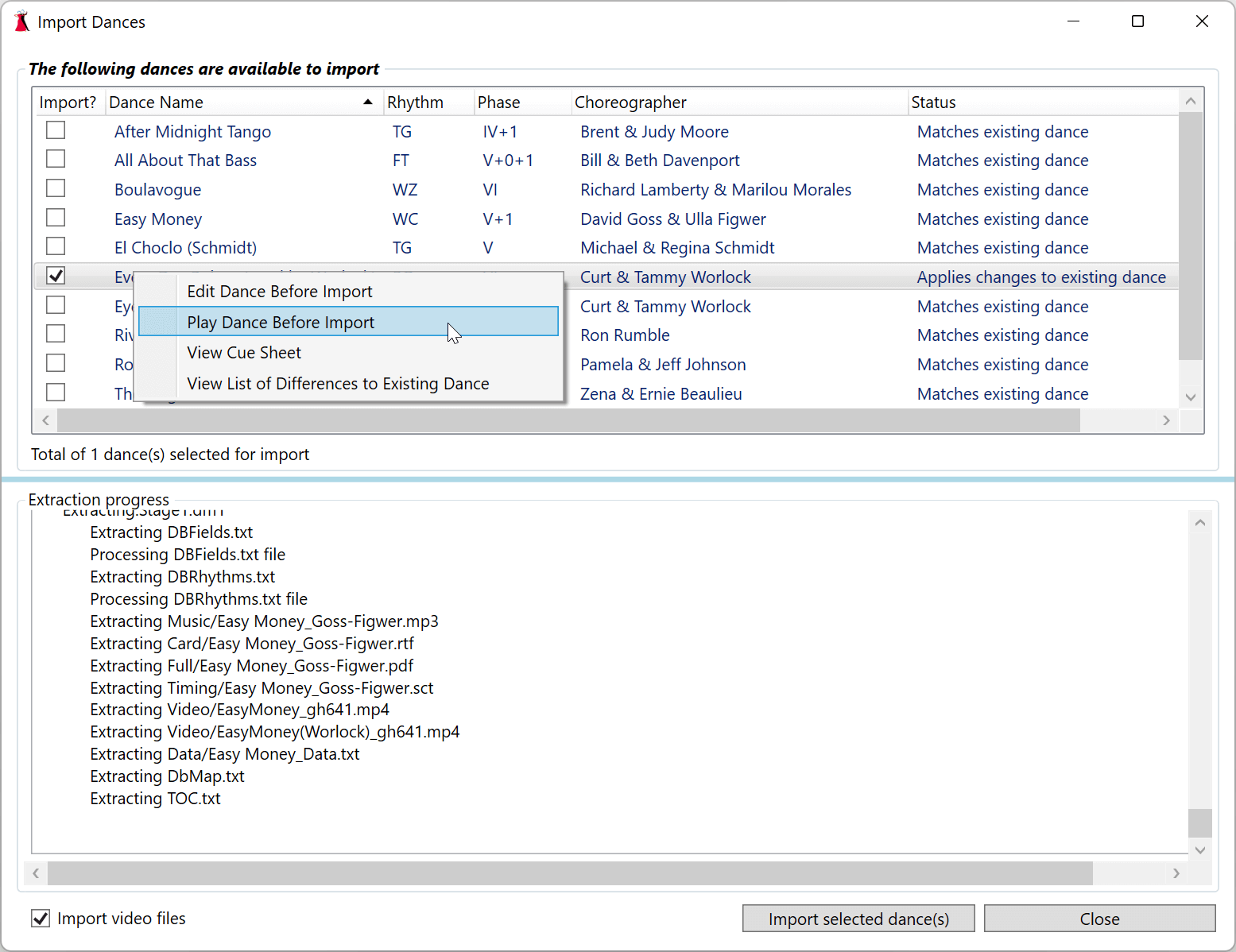
Editing A Dance Before Import
Choosing Edit Dance Before Import will open the dance editor for the dance. From here you can make changes to any of the information about the dance before importing it into your database.
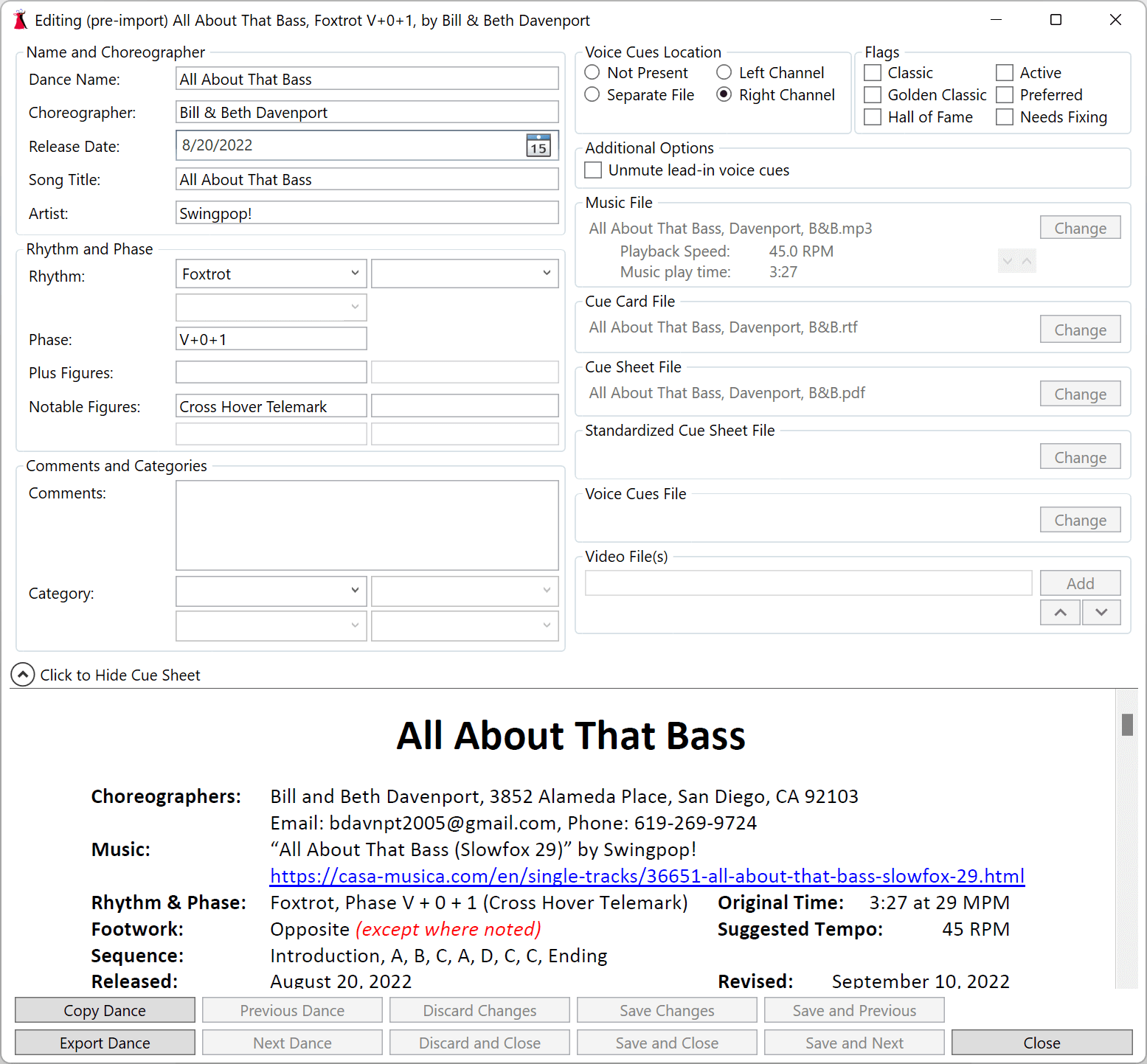
Playing a Dance Before Import
Choosing Play Dance Before Import will open a Play window with the dance. You can play the dance from this window before importing it into your database.
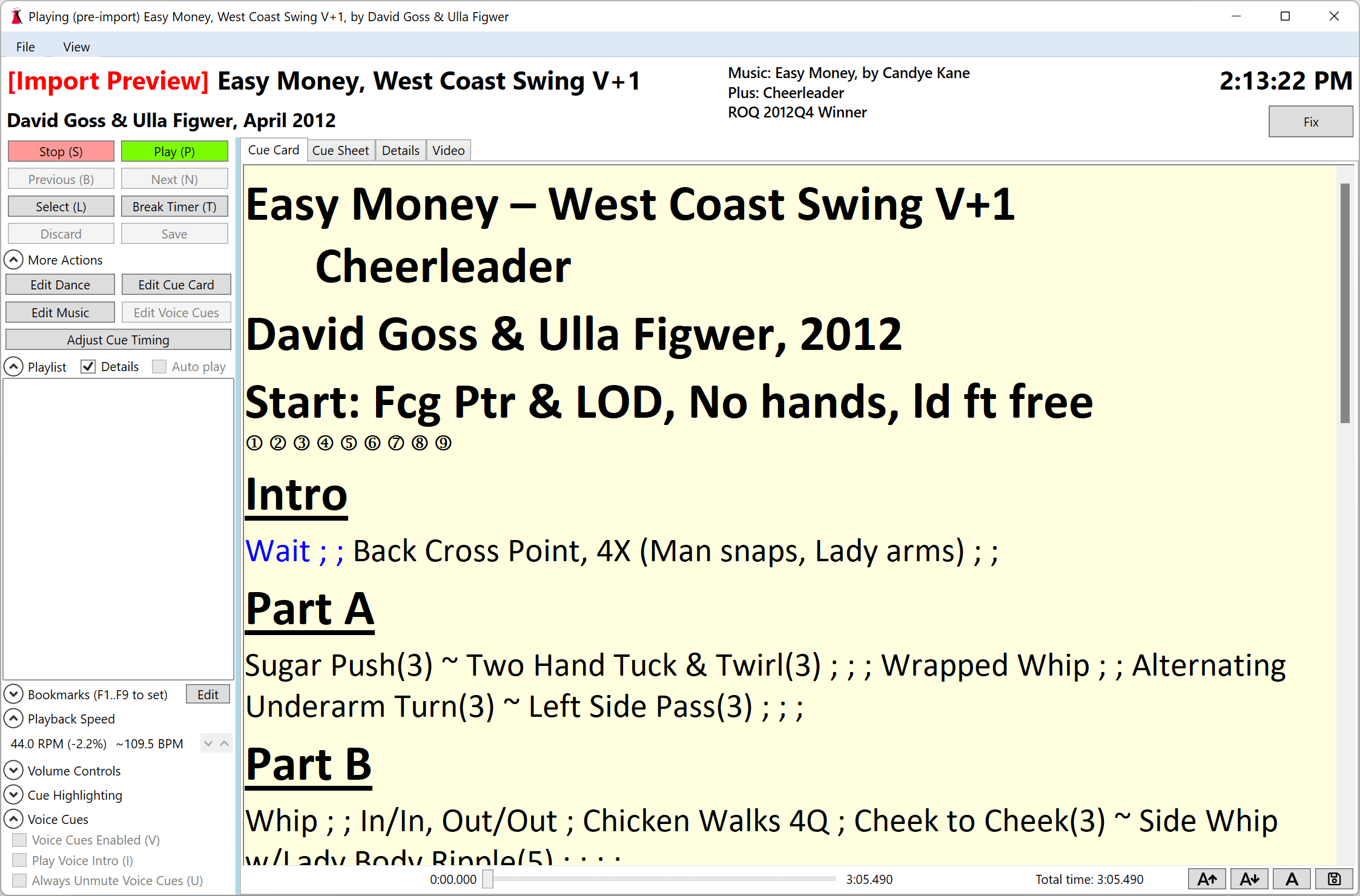
Viewing a List of Differences to Existing Dance
Choosing View List of Differences to Existing Dance will open a window where you can see the changes that would be made to your existing dance if continued with the import.
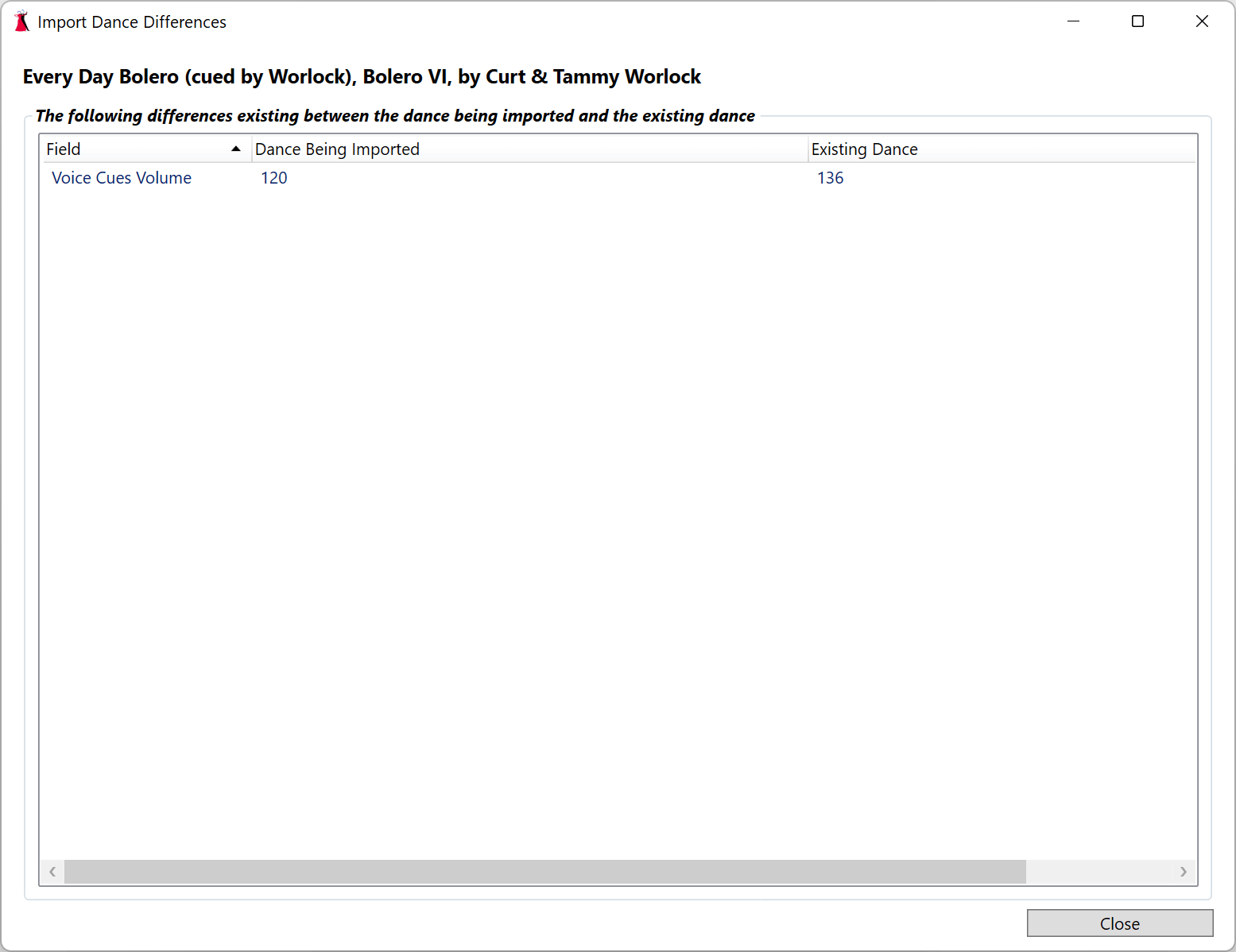
Topics in this Section
- Bookmarks
- Break Timer
- Categories
- Cue Cards
- Dance Modules
- Dance Videos
- Database
- Fixes Needed
- Folders
- History
- Music Lead-In
- Portable DanceWizard
- Remote Control
- Reporting Bugs
- Rhythms
- Settings
- Venues