Bookmarks
Bookmarks
Bookmarks can be set within a dance to allow the dance to be started at different spots. This is quite useful when teaching.
Sections
Adding A Bookmark
Bookmarks are set in the Play window by pressing the F1 through F9 keys (with some laptops these need to be invoked with the Fn key also pressed). You can set a bookmark while the music is playing (press the function key where you’d like to set the bookmark), or by double-clicking the cue to select it and then pressing the function key (this is available only after setting up karaoke cue timing - see the Cue Timing and Karaoke topic for more information).
Bookmarks can also be added from the Bookmark Editor.
Selecting A Bookmark
Click the ![]() caret next to Bookmarks on the Play window to expand the section if it is collapsed. The
caret next to Bookmarks on the Play window to expand the section if it is collapsed. The ![]() caret collapses the section.
caret collapses the section.
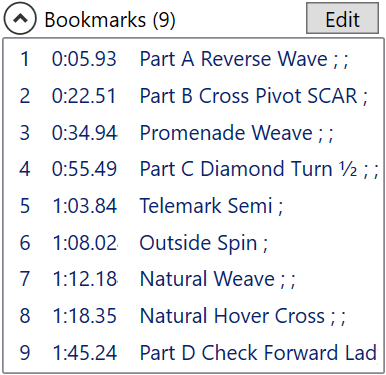
This section lists the bookmarks (bookmark number, time location in the dance, and bookmark name) that are set for the dance.
A bookmark is selected by clicking on it. This can be done while the dance is stopped, paused, or playing. If the dance has karaoke timing the music is positioned earlier than the bookmark’s timestamp (see Music Lead-In), otherwise the music is positioned at the bookmark’s timestamp.
A bookmark can also be selected from an X10 handheld remote. See the Remote Control topic for more information on setting up and using a remote control. The Remote Control Command Sequences section describes the specific commands used to play from a bookmark.
Bookmarks can also be set from the Bookmark Editor.
Music Lead-In Time
If the dance has karaoke cue timing, selecting a bookmark will position the dance to a location of the bookmark. When Play is pressed the music starts earlier than the bookmark’s timestamp (how much earlier is controlled by the Dance music lead-in time setting located on the General tab of the Settings window).
See the Music Lead-In topic for more information on dance music lead-in.
Clicking a bookmark while the dance is playing jumps directly to the location of the bookmark in the music (with no music lead-in).
Removing A Bookmark
Click the ![]() caret next to Bookmarks on the Play window to expand the section if it is collapsed. The
caret next to Bookmarks on the Play window to expand the section if it is collapsed. The ![]() caret collapses the section.
caret collapses the section.
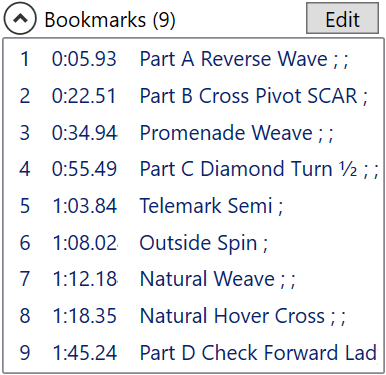
This section lists the bookmarks (bookmark number, time location in the dance, and bookmark name) that are set for the dance.
Remove bookmarks by selecting one or more and pressing the Delete key or by right clicking the bookmark and choosing Remove this bookmark.
Bookmarks can also be removed from the Bookmark Editor.
Bookmark Editor
Click the ![]() caret next to Bookmarks on the Play window to expand the section if it is collapsed. The
caret next to Bookmarks on the Play window to expand the section if it is collapsed. The ![]() caret collapses the section.
caret collapses the section.
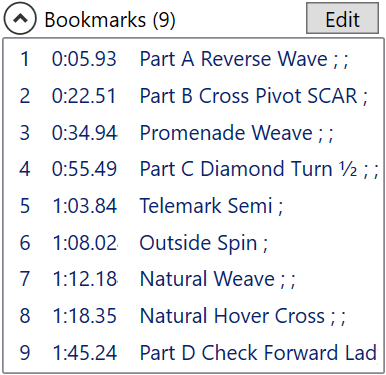
Open the bookmark editor window by clicking the Edit button. This opens a window where bookmarks can be set, renamed, and cleared.
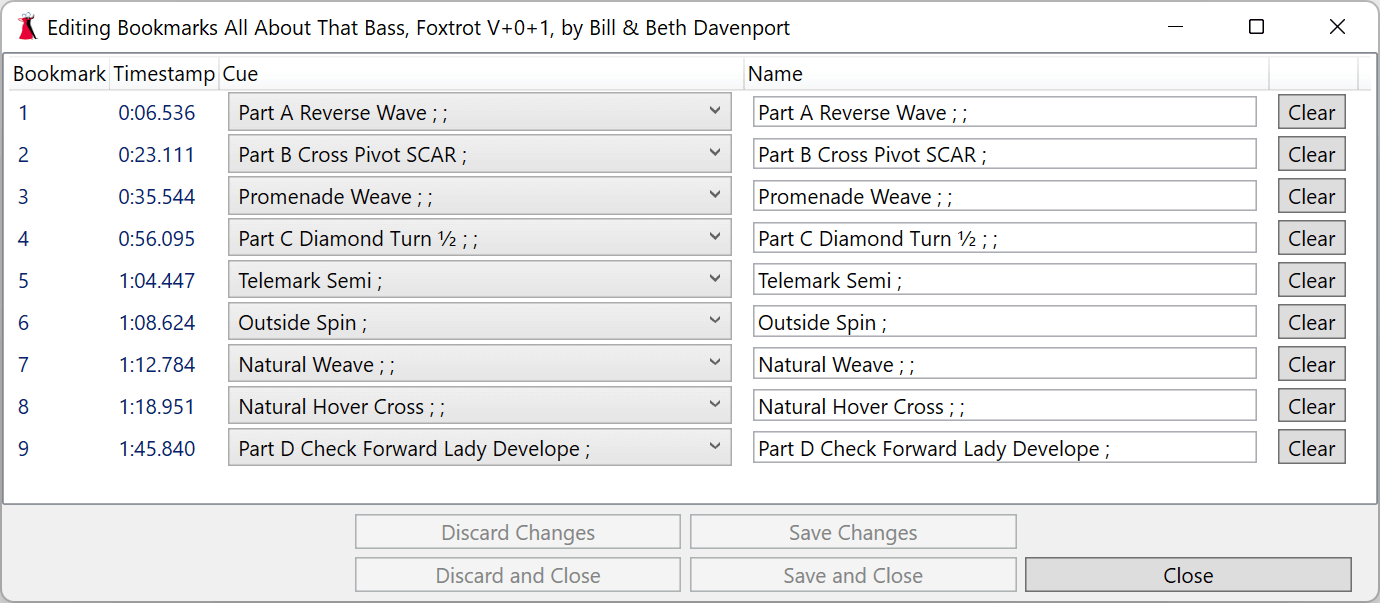
Click the dropdown list in one of the Cue items to select a cue within the dance to assign to a bookmark (this is available only if the dance has karaoke timing). By default the name of the bookmark will be set to the cue. Change the bookmark name by clicking the entry and editing the text.
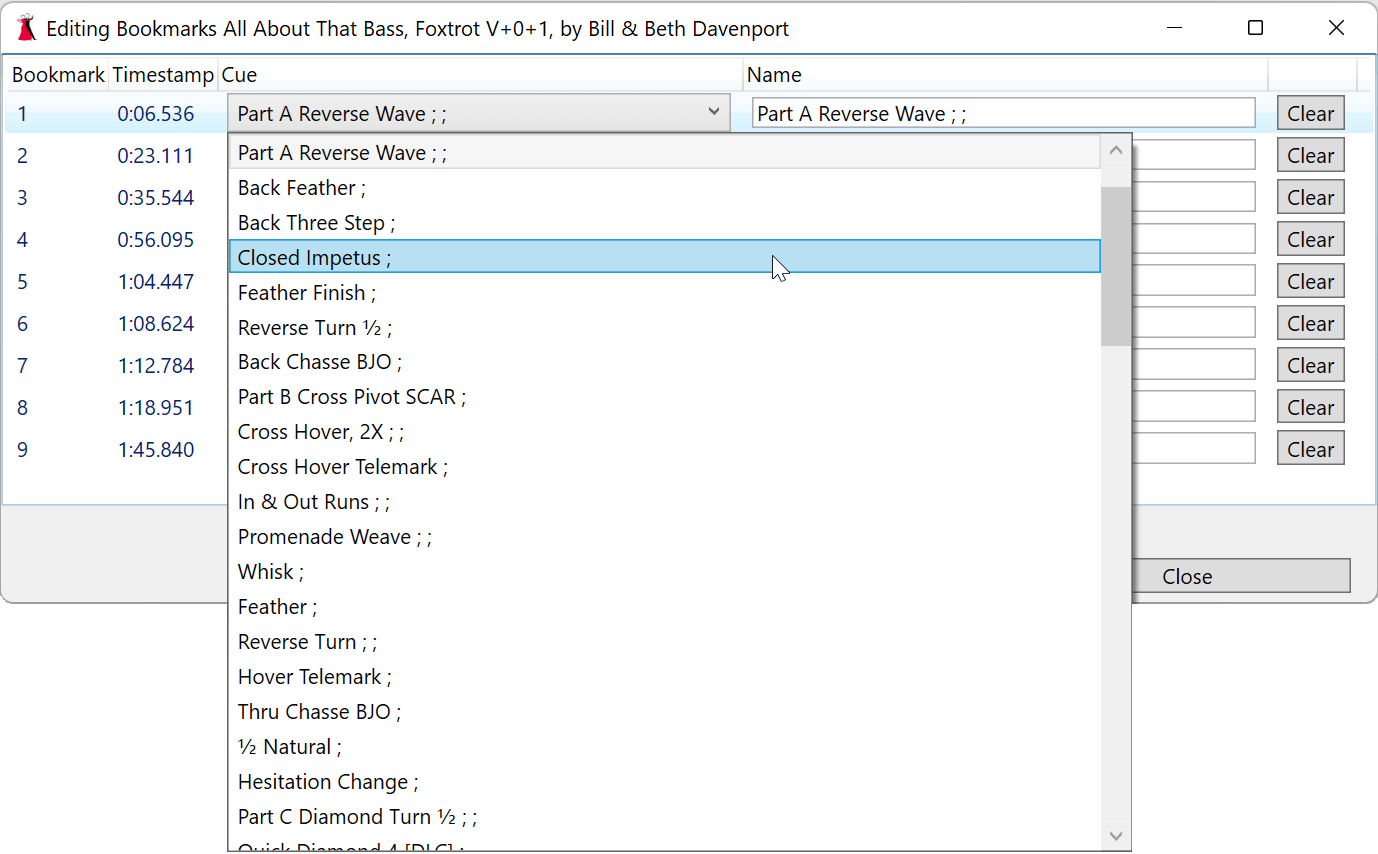
Topics in this Section
- Bookmarks
- Break Timer
- Categories
- Cue Cards
- Dance Modules
- Dance Videos
- Database
- Fixes Needed
- Folders
- History
- Music Lead-In
- Portable DanceWizard
- Remote Control
- Reporting Bugs
- Rhythms
- Settings
- Venues