Installing DanceWizard
Installing DanceWizard
Running the DanceWizardSetup.exe file that was downloaded will start the installation process.
Depending on your Windows Application Settings you might see a window like the following:
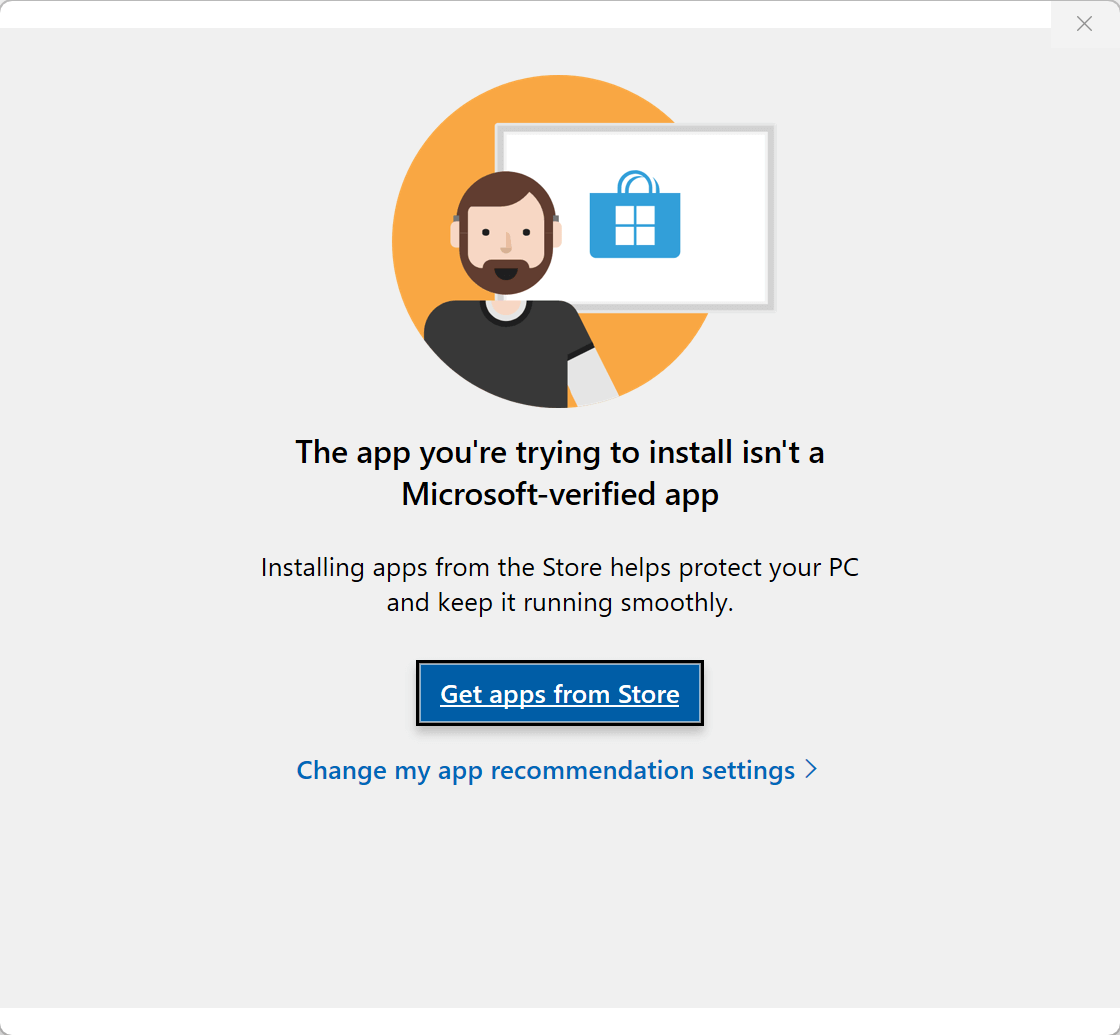
If you see this screen you will need to make changes to your settings before Windows will allow DanceWizard to be installed. See the Windows Only Allowing Microsoft Store Applications topic for more information on making this change.
Once you start the DanceWizard setup program you may get a Windows Defender SmartScreen warning:
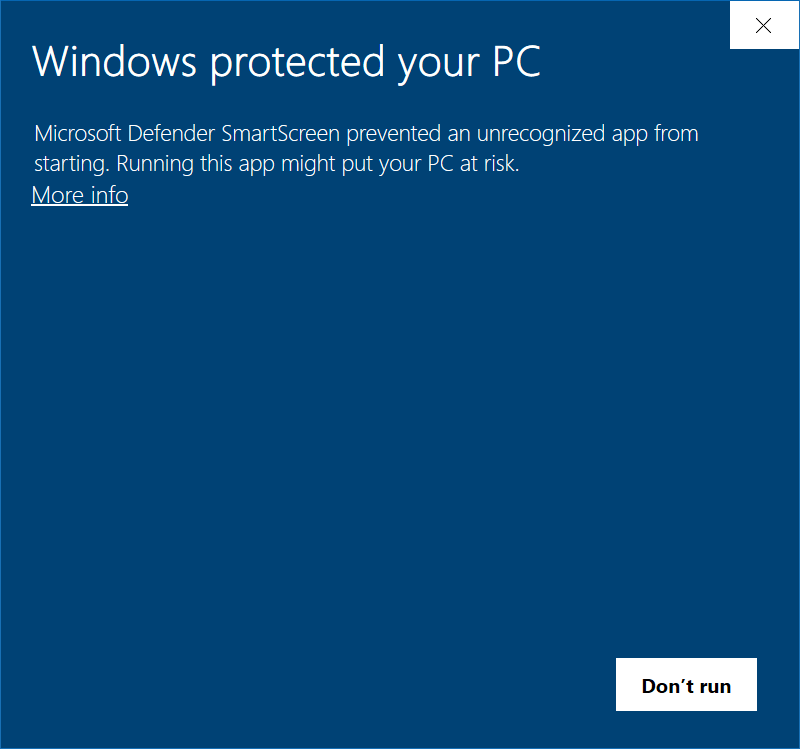
Click on the More info option to continue.
Important Note
If the following screen doesn't show the Publisher as DanceWizard Software do not continue with the installation. Please contact DanceWizard Software at support@dancewizard.net to notify them of the issue and to obtain assistance.
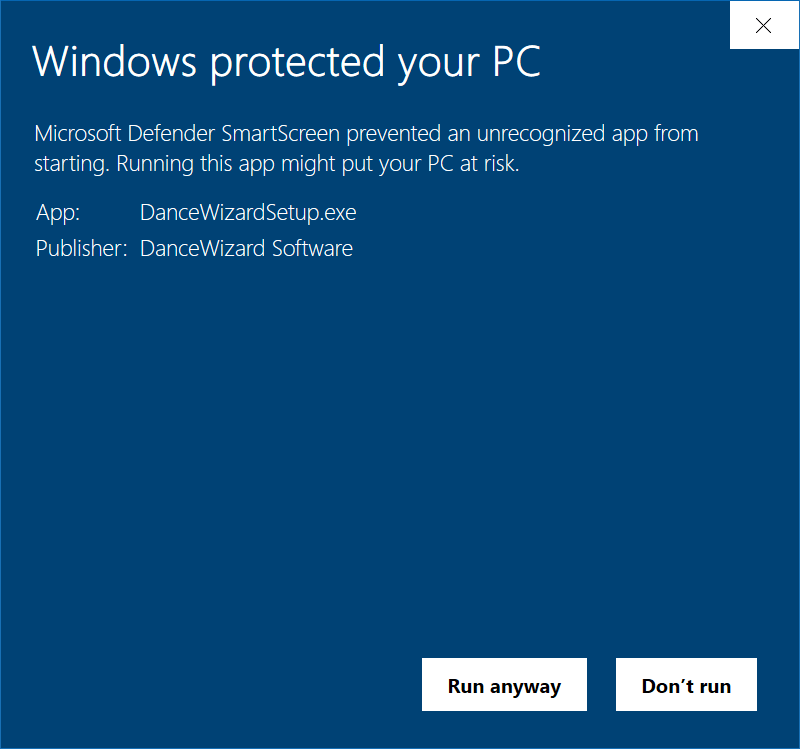
This warning screen will show the software publisher as DanceWizard Software as a confirmation that the setup program has not been modified.
If the publisher is not reported as DanceWizard Software do not continue with the installation. If this happens please send an email to support@dancewizard.net.
Clicking the Run anyway button will start the actual DanceWizard installation program:
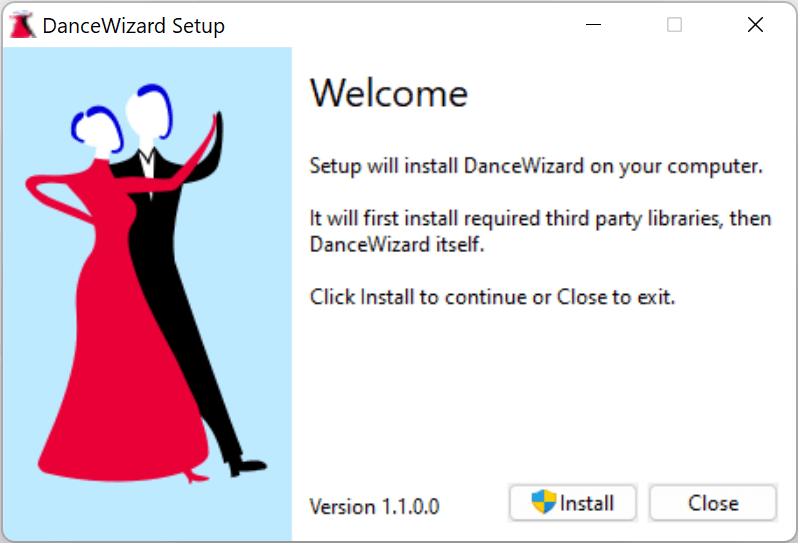
After clicking Install Windows will confirm that you want to proceed with the installation.
Important Note
If the following screen doesn't show the Verified publisher as DanceWizard Software do not continue with the installation. Please contact DanceWizard Software at support@dancewizard.net to notify them of the issue and to obtain assistance.
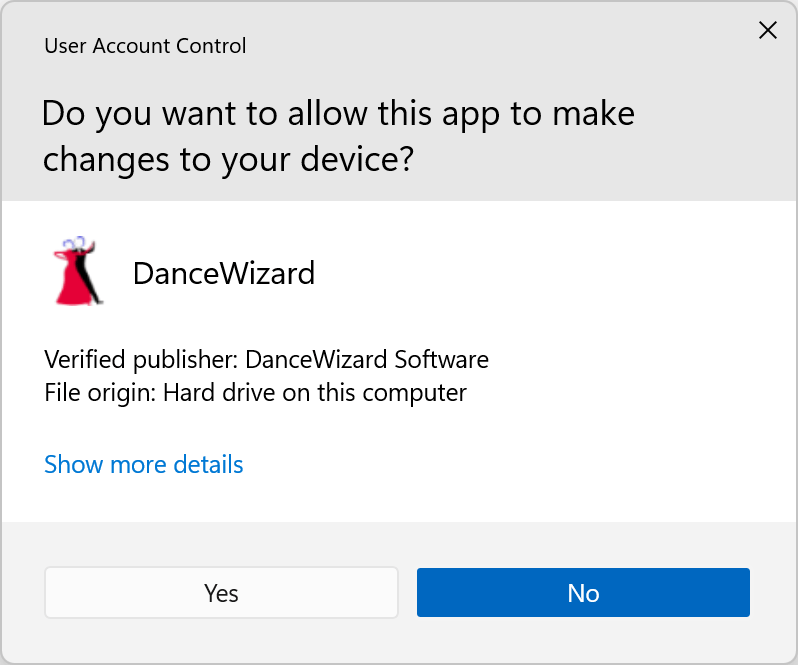
Clicking Yes will launch the actual DanceWizard installation program.
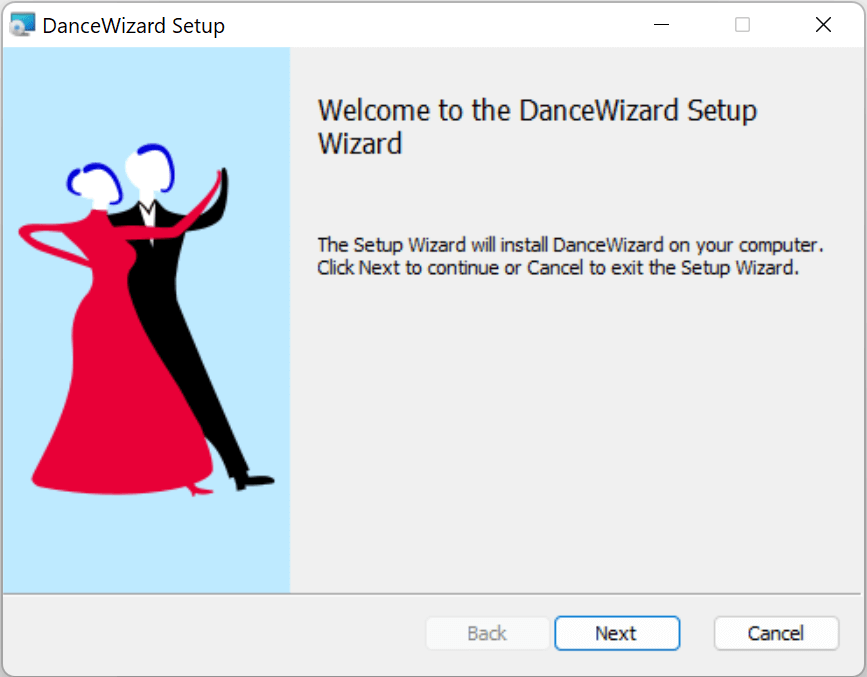
Pressing the Yes button will bring you to the license agreement screen (the license agreement can also be seen from the Settings > License window after installation).
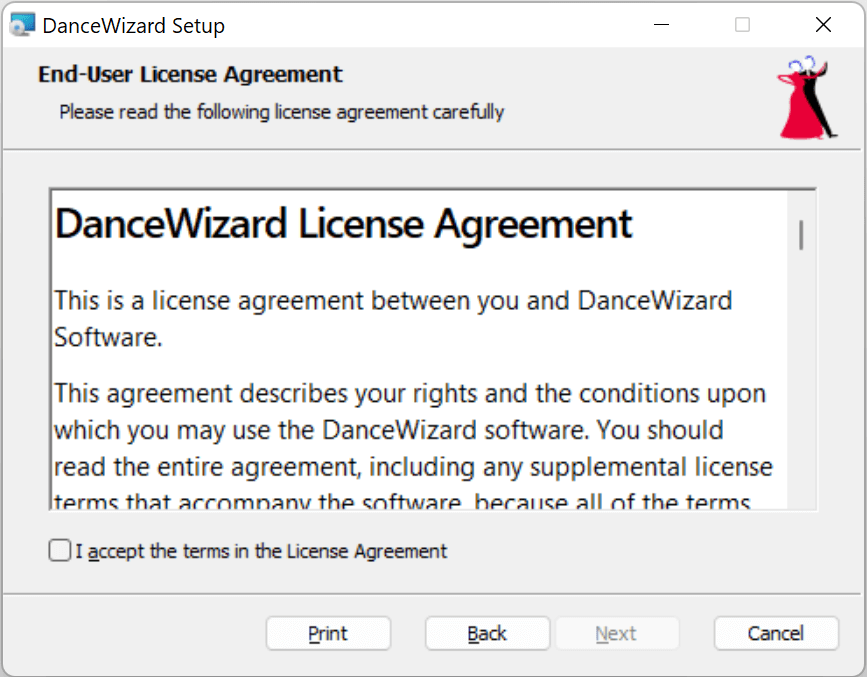
Clicking the I accept the terms in the License Agreement checkbox will enable the Next button.
Pressing the Next button will prompt for the location where DanceWizard is installed. The default location is C:\Program Files (x86)\DanceWizard.
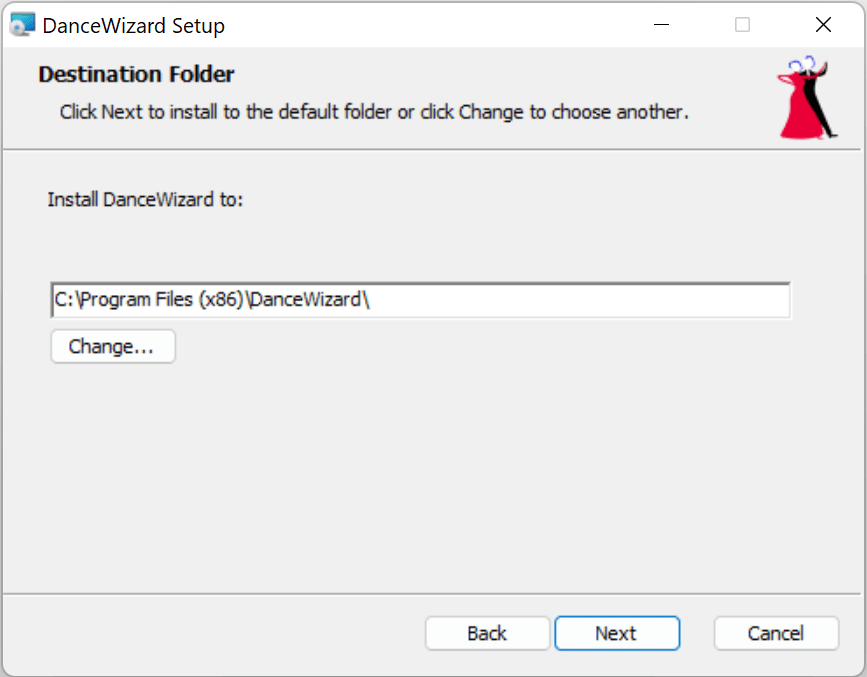
Clicking the Next button will bring you the setup confirmation screen.
Clicking Install will confirm that you want to proceed with the installation.
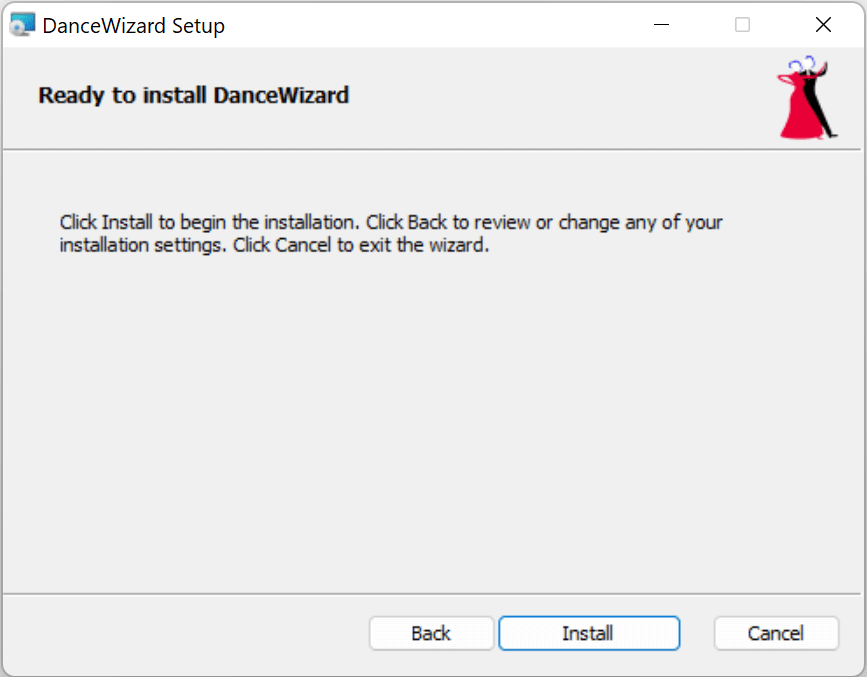
After clicking Install the setup will show a progress window while DanceWizard is installing.
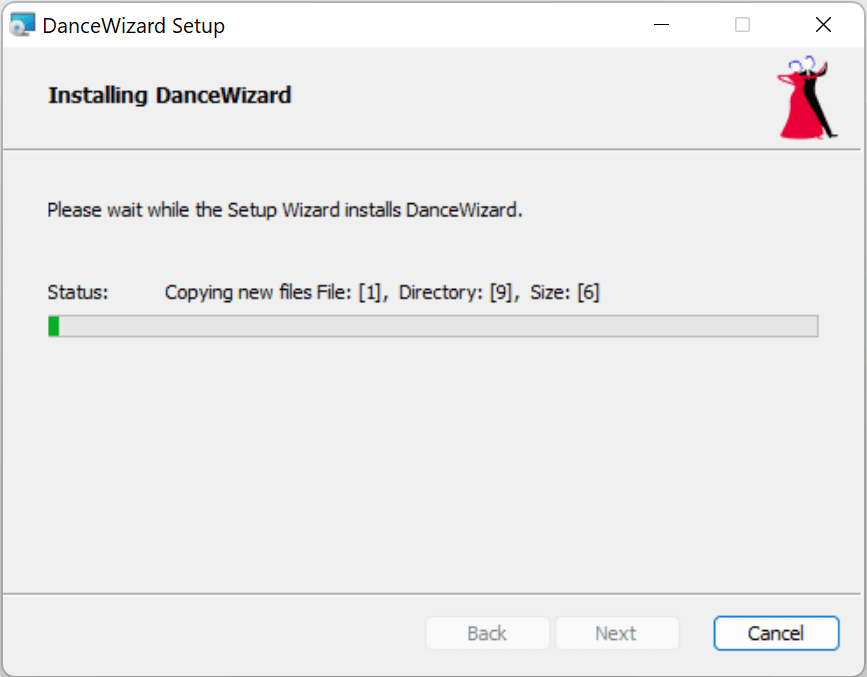
When the installation completes you'll see the following window.
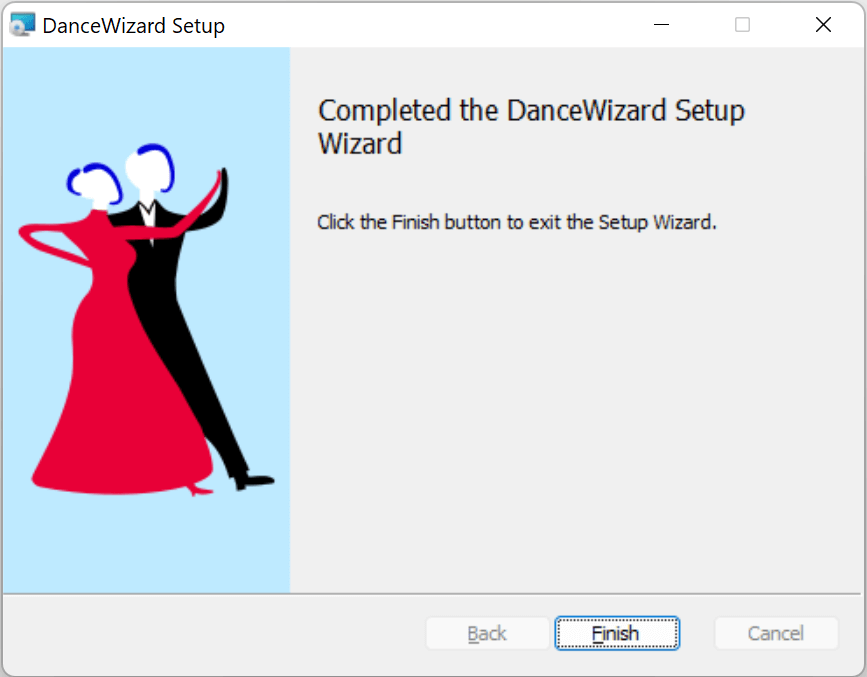
Clicking Finish will exit the primary installer and bring you back to the Setup program.
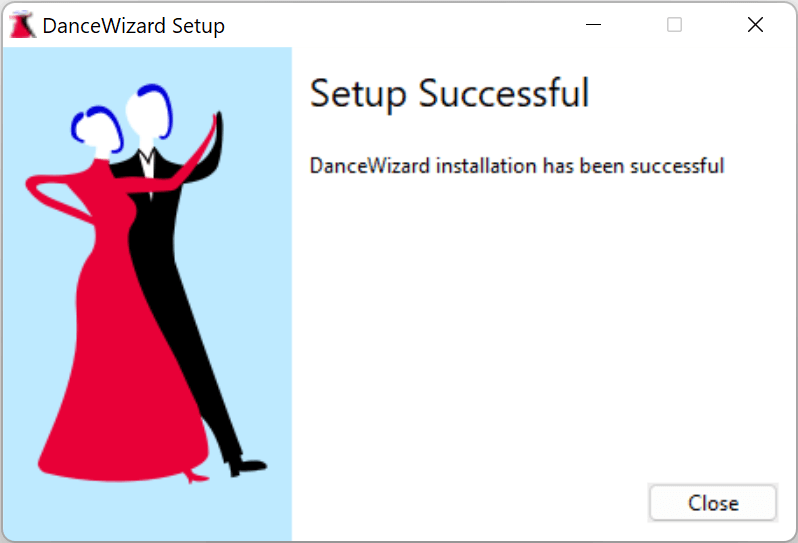
Clicking Close will complete the installation of DanceWizard.