Playlists
Playlists
Playlists are lists of dances you can use to plan a program. Playlists allow you to easily select dances and the order they will be cued. They can be saved into files and loaded later for use.
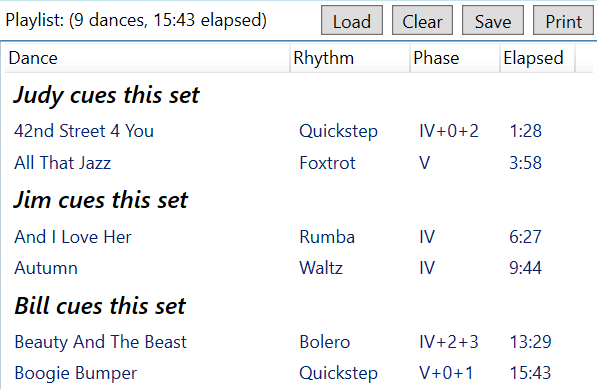
You might create a playlist for a dance you’ll be cueing, where you’ll select a variety of rhythms and phases for use. Playlists can also be used to plan classes, where you might have warmup dances, dance reviews and teaches, and then perhaps some additional dances.
Playlists are created from the dance selection screen and the history window, and can be edited using an advanced playlist editor which allows two side-by-side playlists to be seen and modified.
Dances in the current playlist are visible in the Dance Selection window, the History window, and on the left side of the Play window.
Sections
Marking Dances as Teach Or Review
Creating A Playlist
Add dances to a playlist by selecting them in the dance selection or history windows and dragging them to the playlist. Dances can be marked as teaches or reviews, and separators or section headers added.
Entries in a playlist can be moved around by dragging, and deleted by selecting them and pressing the Delete key.
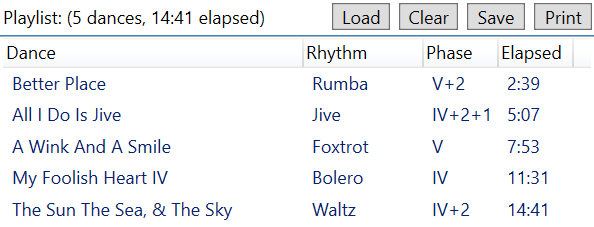
Marking Dances As Teach Or Review
Dances can be marked as teaches or reviews by right clicking the dance and choosing the Mark as Dance Teach or Mark as Dance Review option.
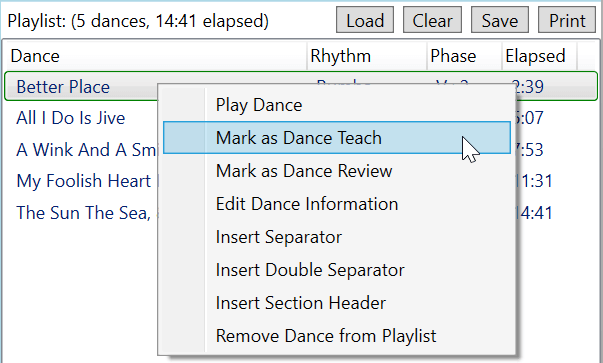
Teach or review flags can be removed by right clicking the dance and selecting the option to remove the flag.
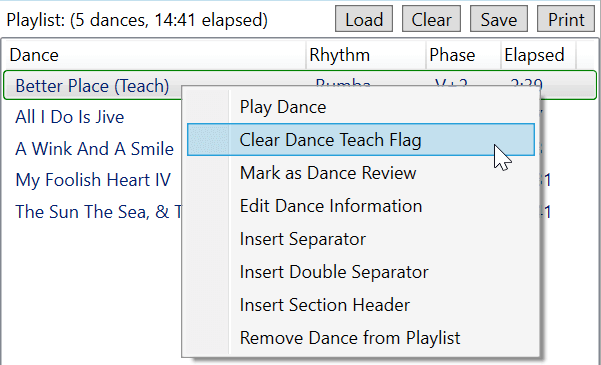
Dances marked as teaches or reviews will record that information in any history record created when the dance is played.
Adding Separators
Add a single or double line separator by right clicking in the playlist where it should be inserted and choosing the Insert Separator or Insert Double Separator option.
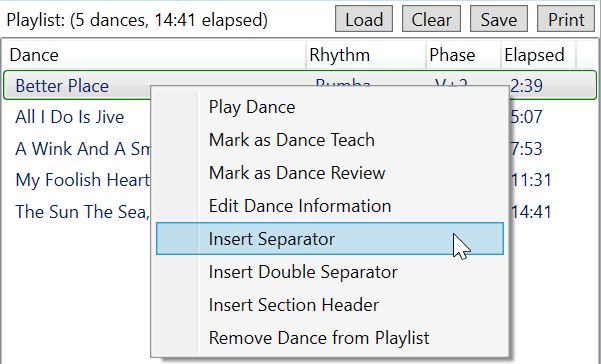
Adding Section Headers
Add a section header by right clicking in the playlist where it should be inserted and choosing the Insert Section Header option.
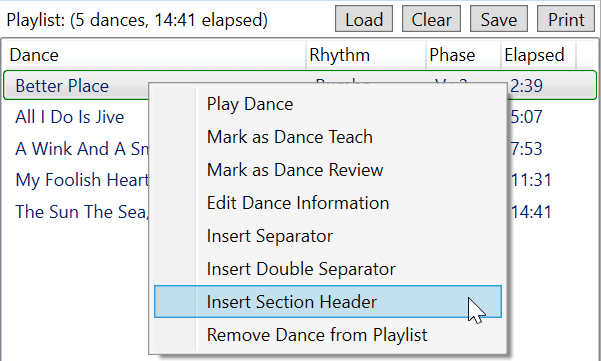
Click on the section header to add or modify the text.
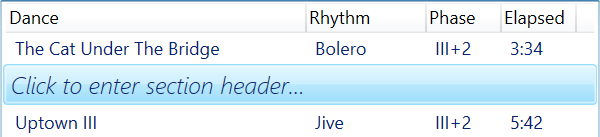
Sorting A Playlist
You can click a column header in the playlist to sort the playlist by that column. This can be used to see how many of each rhythm or phase of dance is in larger playlists.
The sort can be removed by clicking the Undo Sort button that’s displayed.
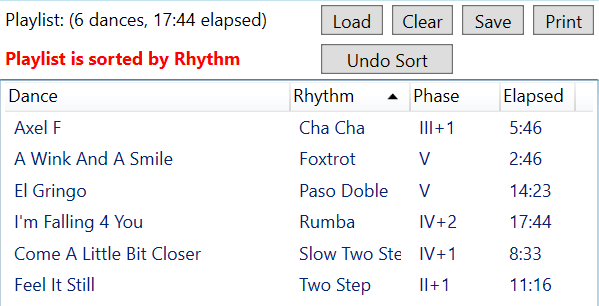
Printing A Playlist
Clicking on the Print button of a playlist brings up a window with the playlist formatted for printing.
All of the header fields can be modified from this page. The playlist can be printed in either portrait or landscape mode, and can optionally include plus or notable figures.
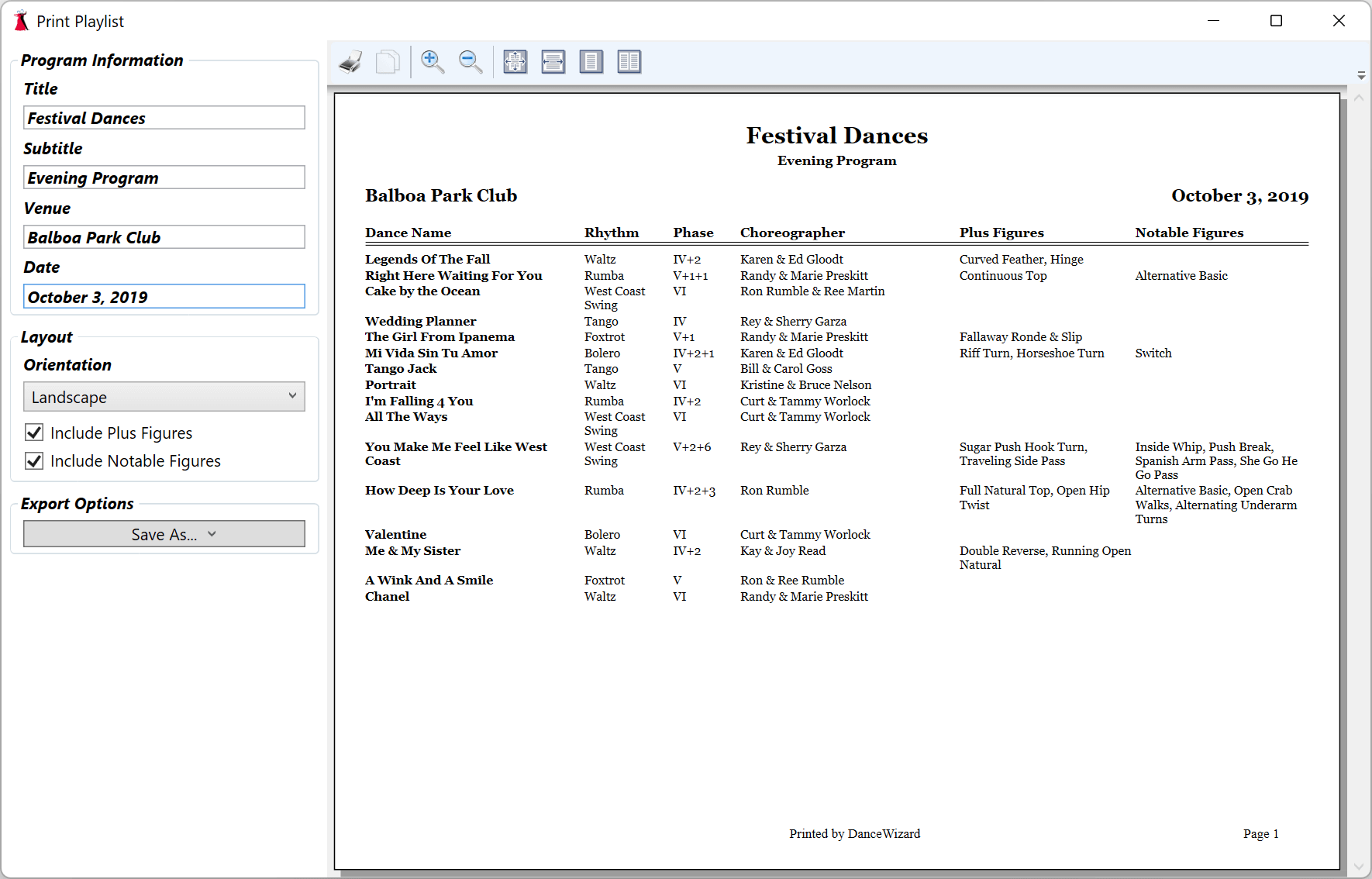
Exporting A Playlist
A playlist can be exported in several different formats. Click on the Save As… for the export options.
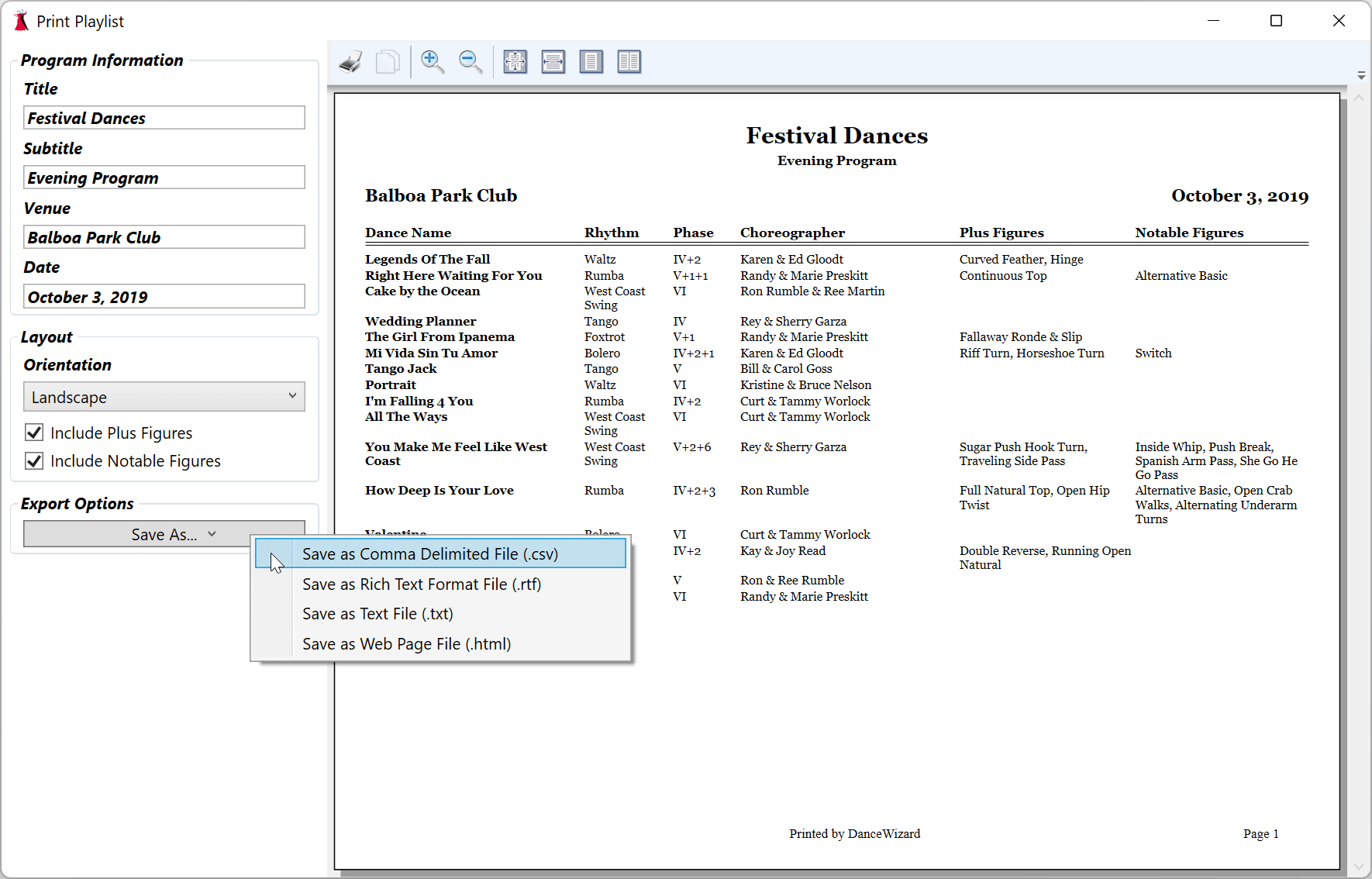
Advanced Playlist Editor
The playlist editor can be used to display two separate playlists side by side (perhaps using a previous week’s class playlist to start the current week’s playlist).
The playlist displayed in the right panel is the same playlist displayed by the dance selection and play windows.
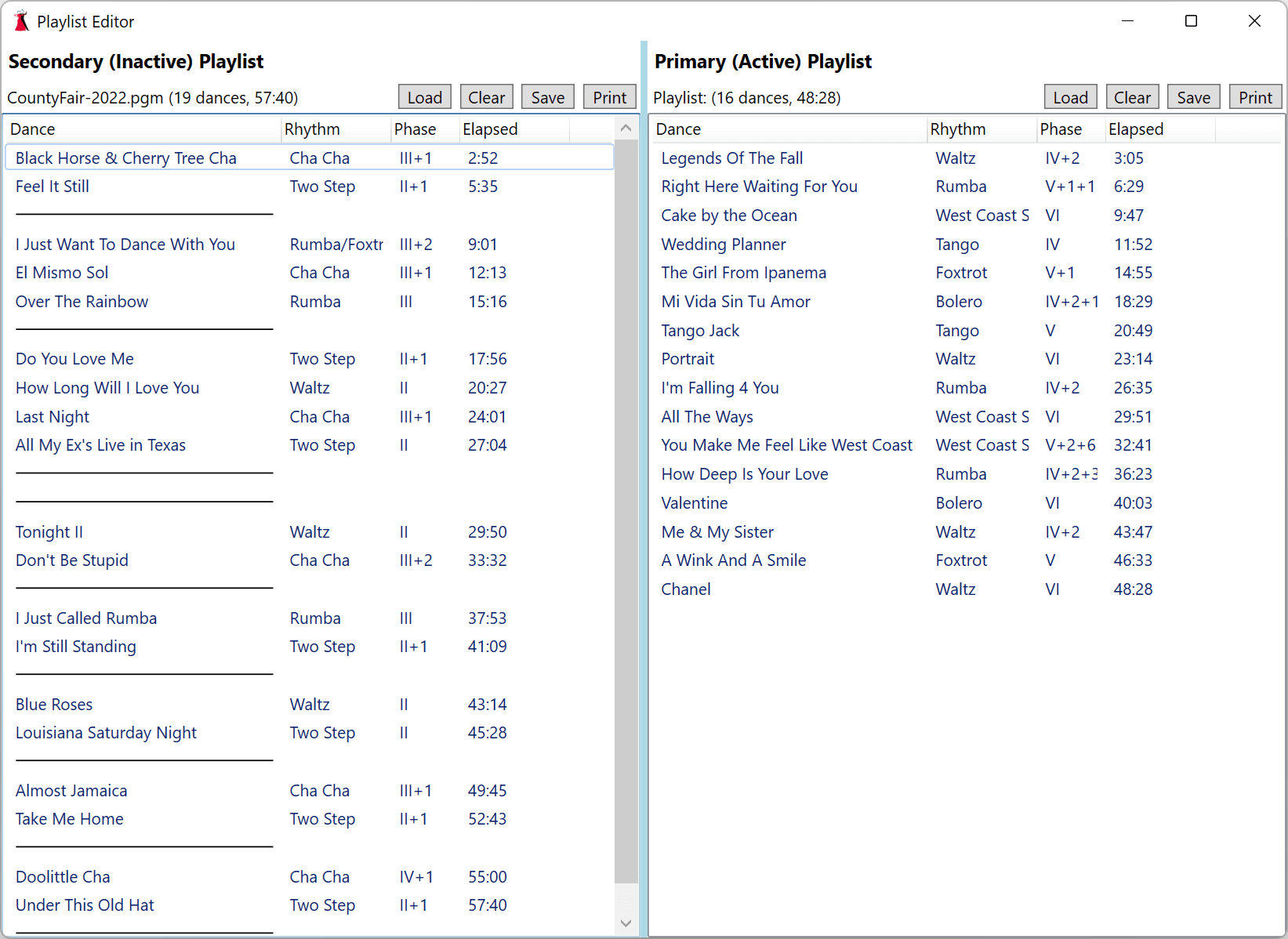
Topics in this Section
- Terminology
- Selecting Dances
- Playing Dances
- Adding and Editing Dances
- Cue Timing and Karaoke
- Playlists